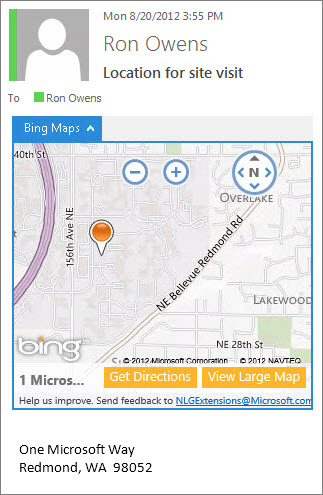Important: The Bing Maps add-in for Outlook will be retired in Q2 of 2024. To learn more, see Retirement of entity-based contextual Outlook add-ins.
The Bing Maps add-in for Outlook is part of Office and Microsoft 365, so it’s already on your computer. When you open an email message that has a street address, the address will have a dotted underline to indicate it can be mapped by Bing.
Note: If the Bing Maps add-in doesn’t automatically appear, your administrator might have disabled it or you might not be able to use Office add-ins for Outlook. To use them, you need Office 2013 or newer and Exchange 2013 or newer, and your administrator needs to have enabled Office add-ins for Outlook.
To see the address on a map, click the address. Near the bottom of the Bing Maps window, you can click Get directions or View large map to get additional details: