Now in Office for Mac, you can open Word, Excel, and PowerPoint files saved in OpenDocument Format (.odt, .ods, .odp) and convert them to editable Microsoft OOXML files (.docx, .xlsx, .pptx ).
Note: You'll need to be connected to the internet to open ODF files and convert them to OOXML files. For more info on the conversion process, see Why does the Microsoft online service need to convert some Office files?
Open an OpenDocument Format file in Office for Mac
-
Select File > Open.
-
Navigate to the location where your OpenDocument Format file is saved.
-
Choose the file you want, and then select Open.
The first time you open an OpenDocument Format file, you'll see a notification asking your permission to convert the file using the Microsoft online service (this example is from PowerPoint):
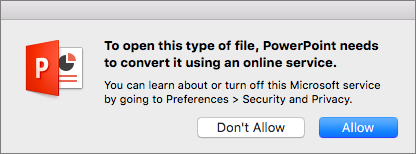
To continue opening your file, select Allow.
For more information on the Microsoft online service conversion process, see Why does the Microsoft online service need to convert some Office files?
-
After you've opened your file, you'll see a notification that tells you the file is read-only. To edit the file, click Save As to first save it as a Microsoft OOXML file. After you've opened the ODF file and saved it as an OOXML file, you can edit and save your changes.
Requirements
This feature isn't available in Office for Mac 2011. It is only available in newer versions.










