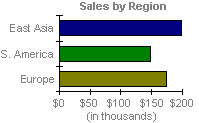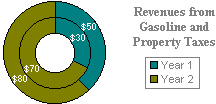Charts and PivotChart reports are vital tools for data analysis in Excel workbooks. Visual information makes it easier for you to see comparisons, patterns, and trends in data.
You can view charts, chart ranges, and PivotCharts in a workbook in the browser. However, to make the best use of these tools in a workbook, it is helpful to understand the differences between how these tools work in the browser and in Excel 2010.
|
|
|
||
In this article
Chart and PivotChart display and size
There are two ways that a browser-based workbook can display a chart or PivotChart.
-
Worksheet view In Worksheet view, the Web viewer displays the chart or PivotChart in its location in the worksheet.
-
Named Item view In Named Item view, the Web viewer displays the chart or PivotChart by itself. No other elements of the worksheet appear in the display.
In either case, the maximum size of a chart or PivotChart that you can display is one megabyte. You can modify this value by using options in the Trusted Location.
A chart or PivotChart is a static image
A workbook in the browser displays a chart or PivotChart with current data. This includes both the data values, and information about the data such as the sort order of elements in a column, whether or not there are subtotals, and so on.
If you interact with the data that a chart is based on, by sorting and filtering, or by expanding and collapsing levels of data, the Web viewer will redisplay the chart or PivotChart. However, the data in the chart itself is static. You cannot click and follow a link on a chart or PivotChart, or interact with, change, or delete a chart or PivotChart.
Using 3-D charts and 3-D graphic effects
The viewer supports most 3-D charts for display in the browser, but converts the charts to a 2-D equivalent. The following 3-D charts are not supported in Excel Services:
-
3D surface
-
Wireframe 3D surface
-
Contour surface
-
Wireframe contour surface
If any chart contains 3-D graphic effects, such as shadow, glow, warp, bevel, soft edges, recolor, and reflection, the server removes these effects, or converts them to an alternative effect.
Note that the 3-D chart and 3-D graphic effects are preserved in the workbook, so you can still see them when you open the workbook in Excel.
Color quality can vary between computers
You should be aware that color quality settings vary on a client and server computer. (From the Control Panel, click Display to open the Display Properties dialog box, and then click the Settings tab.) There are three settings:
-
Highest (32 bit, 4 million colors).
-
Medium (16 bit, 32,000 colors).
-
Lowest (8 bit, 256 colors).
The color quality can make a difference in the clarity of the chart, especially if the colors that are used are not distinct enough for the user's current display setting. Because the chart image is created on the server, the setting on the server can limit the colors displayed in the chart, regardless of the color setting on the client.
Authoring a chart and PivotChart: Best practice
When you create a workbook in Excel 2010 for display in the browser, it is a good idea to preview the chart or PivotChart in the browser. You might want to adjust the chart size or redesign the chart depending on what you see.
Consider the following questions as you design your chart:
-
Who are the users and what is the most common color quality setting for their computers? Do you have to change the colors in the charts to make them clearer?
-
If the chart is cropped, can you move the chart in the worksheet, or move it to another worksheet so that the full chart is displayed?
-
Does the chart appear as intended? Do you have to adjust the size of the chart, or perhaps create several different charts to reduce its size and complexity?
-
If the chart uses 3-D graphic effects, does it display according to your needs in the browser, or do you need modify the use of these effects in Excel?