Note: This article has done its job, and will be retiring soon. To prevent "Page not found" woes, we're removing links we know about. If you've created links to this page, please remove them, and together we'll keep the web connected.
If you don’t choose a certain number of copies to print, Word automatically prints one copy. But you can change that to almost any number you’d like.
-
Click File > Print, or press
Word displays Print.
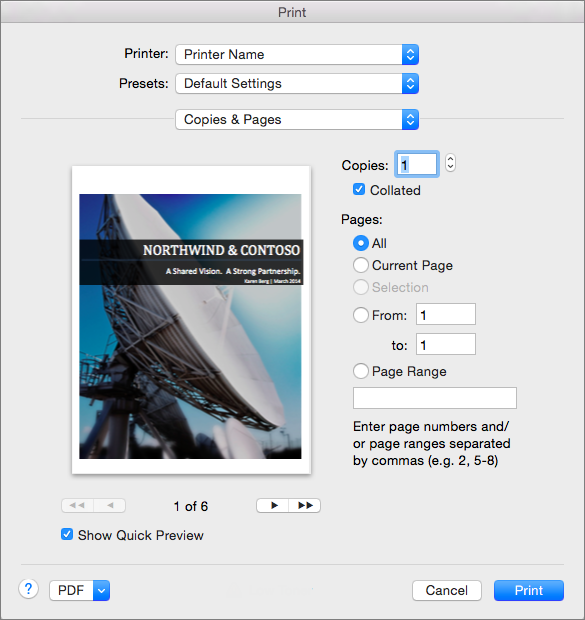
-
In the Printer list, select the name of the printer.
-
Specify the number of copies to print by changing the number in the Copies box.
You can type a number or click the arrows at the side of the Copies box to increase or decrease the number.
-
Specify which pages to print, and then click Print.











