Last Updated: March 26, 2020
ISSUE
After a recent change Outlook will error when connecting to a SharePoint Document Library.
This dialog appears when you select Connect to Outlook from a SharePoint list or Document Library.
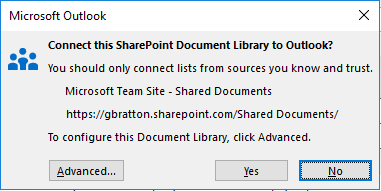
After you select Yes to the dialog above you see this error:
"Task 'SharePoint' reported error (0x80004005): 'The operation failed.'"
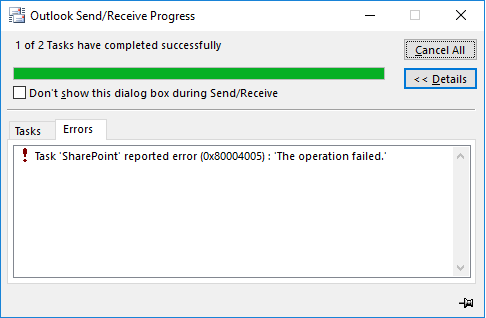
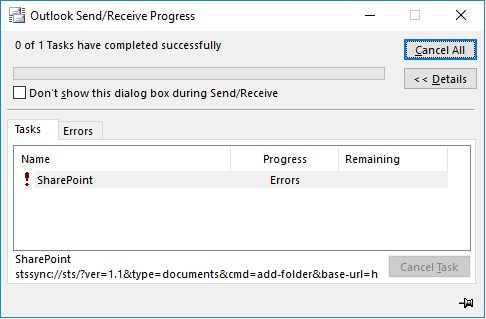
Note: The errors above will also happen if you choose Update Folder for a Document Library already connected in Outlook SharePoint Lists.
STATUS: WORKAROUND
This issue occurred after a recent change to deprecate the "Edit Offline" functionality for SharePoint documents synced to Outlook. Per the guidance about that change, it is recommended that you sync SharePoint libraries to your computer using OneDrive.
Longer term the Outlook feature to connect to a SharePoint document library will be deprecated. In the meantime if you need to use the feature while you migrate your documents to OneDrive you can set a registry key to address the issue.
Important: This task contains steps that tell you how to modify the registry. However, serious problems might occur if you modify the registry incorrectly. Therefore, make sure that you follow these steps carefully. For added protection, back up the registry before you modify it. Then, you can restore the registry if a problem occurs.
HKEY_CURRENT_USER\Software\Microsoft\Office\Common\Offline\Options
DWORD: CheckoutToDraftsEnabled
Value data: 1
-
In Windows, right-click Start, and then select Run. In the Open: box type regedit, and then choose OK. This will open the registry editor.
-
Find this subkey in the registry and then click it:
-
HKEY_CURRENT_USER\Software\Microsoft\Office\Common\Offline\Options
-
-
Select the Options key.
-
Click Edit > New > DWORD Value.
-
Type CheckoutToDraftsEnabled for the name of the DWORD, and then press Enter.
-
Right-click CheckoutToDraftsEnabled, and then click Modify.
-
In the Value data box, type 1 to enable the registry entry, and then click OK.
-
Exit Registry Editor, and then restart Outlook.
More Resources

Ask the experts
Connect with experts, discuss the latest Outlook news and best practices, and read our blog.

Get help in the community
Ask a question and find solutions from Support Agents, MVPs, Engineers, and Outlook users.

Suggest a new feature
We love reading your suggestions and feedback! Share your thoughts. We're listening.
See Also
Fixes or workarounds for recent issues in Outlook for Windows










