Excel is a powerful, flexible tool for every analytics activity. Combined with Power BI, it gives you broad data analytics and visualization capabilities. Use the apps together to easily gather, shape, analyze, and explore key business data in new ways—all in less time.
Follow these four steps:
Connect to any data source from Excel, including other Excel files, with the Power Query Editor. With the editor, you can clean your data with reusable steps that are easy and save you time. Splitting, merging, and removing duplicates is now faster than ever. For more information, see Power Query for Excel Help.
Does your data consist of over one million rows? Got a bunch of tables? Quickly create relationships between them, along with reusable formulas and measures. This is all possible, thanks to the power of Power Pivot, which lets you make data models right inside Excel. For more information, see Learn to use Power Query and Power Pivot in Excel.
Publish your data to Power BI with a single click to create beautiful reports. All tables, queries, and data models you create in Excel can transfer to a stunning interactive dashboard in Power BI. If you happen to make changes in Excel again, those changes will automatically sync.
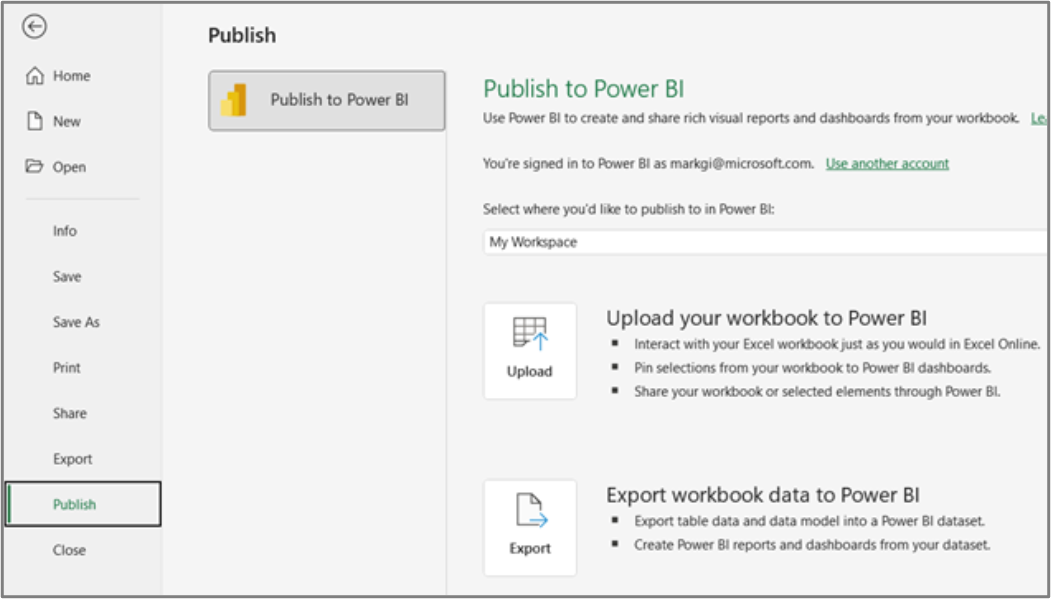
Once you're in Power BI, use Schedule Data Refresh. This allows your data sources, configured in Power Pivot, to be refreshed in the background. Then when you open your dashboard, the right data will be there—without requiring any action.
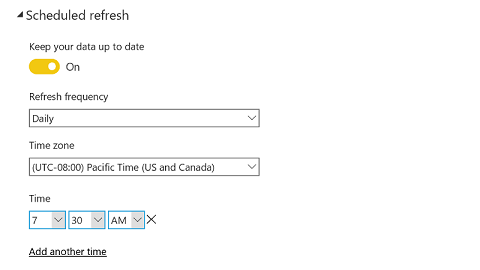
And keep in mind: You can easily bring data back to Excel for ad-hoc analysis. In Power BI, click Analyze in Excel to connect your data models from Power BI to Excel. This lets you use Excel's powerful analysis tools, like PivotTables and charts, to analyze your data even further.










