Read Aloud highlights each word as it reads your document to you. Use Read Aloud to hear your document narrated to you or to support your understanding when reading any Word document.
-
Open a document.
-
Click or tap where you would like Read Aloud to begin playing.
Place your cursor at the beginning of the document to read the whole document aloud.
-
Select Review > Read Aloud.
-
You can adjust what the document sounds like.
Select the Settings icon, then:
Drag the Reading speed control to adjust reading speed.
-
Move to the right to increase speed and to the left to decrease it.
-
Press Play to hear the different speeds.
Use the Voice Selection dropdown menu to choose different voices for the reader. Select a voice and then press Play to hear it.
Select X to close Read Aloud.
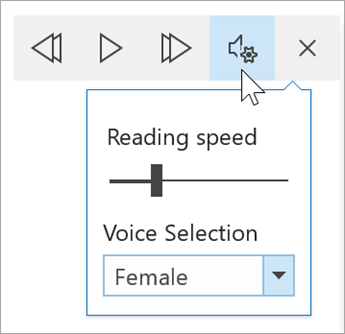
-











