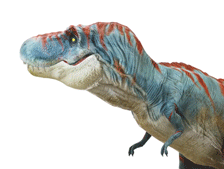
Try it
-
Select Insert > 3D Models > From Online Sources.
-
In the dialog box, select a category that has a "runner" badge

-
Select an animated graphic from the gallery, then select Insert.
The graphic is added to your slide and a preview of the animation immediately begins playing.
-
To halt the animation effect, select Format > Pause.
-
To choose a different animation, select Format > Scenes.
-
To adjust the view of the graphic, click and drag the 3D control.

-
To move the graphic, drag it with your mouse; to change its size, drag a corner handle.
Do more with animated 3D
See Insert animated 3D graphics for all the details on using animated 3D models.










