Redeeming your product key is a one-time process that adds your new product to your Microsoft account. When you're done, you'll use your Microsoft account, not your product key, to install and activate Office apps.
Note: If you have an existing Microsoft 365 subscription, you can redeem a new product key to extend or renew your subscription.

What do you need help with?
I need step-by-step help
We'll help you redeem your key for a new product or renewal.
My product key has already been used
Your key can only be used once. But don't worry, you don't need your key to install Office or add people to your subscription.
I don't have a product key
In many cases, you don't need a key to reinstall Office apps.
I want to install Office apps
Select the link below to install, reinstall, transfer, or move Office apps without your product key.
Complete the redemption process
Click to select your product below.


On Microsoft365.com/setup, sign in using your Microsoft account, or create a new one. You'll see your name if we detect your Microsoft account automatically.
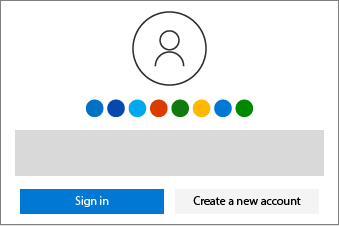


Enter your product key (if prompted), select your country or region, and select your language.
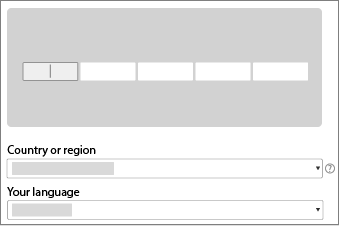


For uninterrupted service, provide payment info for recurring billing. Now you're ready to install Office apps.
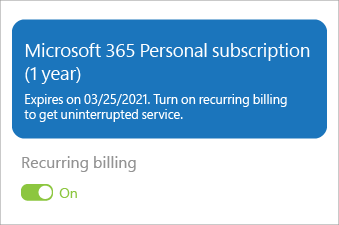
If you bought multiple keys, repeat Steps 1-3 for each key to extend your subscription for up to 5 years.


On Office.com/setup, sign in using your Microsoft account, or create a new one. You'll see your name if we detect your Microsoft account automatically.
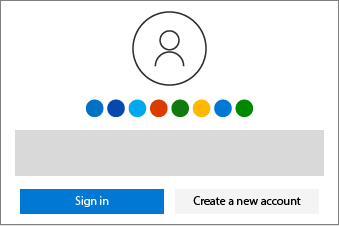


Enter your product key (if prompted), select your country or region, and select your language.
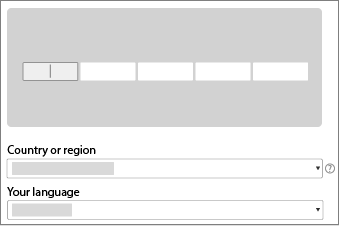


Select Next to finish the redemption process. Now you're ready to install Office apps.
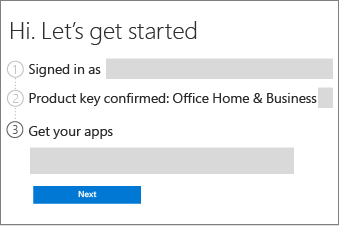
If you bought multiple keys, repeat Steps 1-3 for each key.
Install Office apps, Visio, or Project
Use these steps to install, reinstall, transfer, or move your product.


Go to the Microsoft account, Services & subscriptions page and sign in using your Microsoft account.
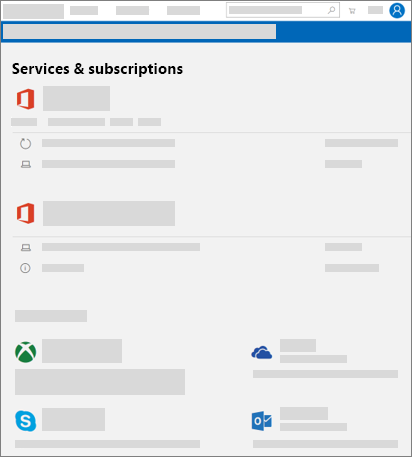


Select Install for your product.



Select the options you want (such as 64-bit and language), and then select Install.
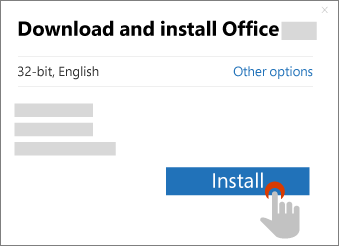
Get step-by-step help:
Next steps for Microsoft 365 subscribers
Share Microsoft 365 Family
Microsoft 365 Family subscribers can share their subscription with their household.
Set up Office apps and email on your mobile devices
You can install Office apps on your mobile phones and tablets as well.
What to do if you don't have a product key
Sign in to view the Microsoft account, Services & subscriptions page to see if your product has already been added to your Microsoft account. If it has, you don't need a product key to install your product. If you bought your product online from the Microsoft Store, be sure to sign in using the Microsoft account you used to buy your product.
For help with product keys, see Using product keys with Office.
What to do if your product key has already been used
Your product key can only be redeemed once. It isn't meant to be re-used or shared. If you get a message that your product key has already been used, you can go directly to your Microsoft account, Services & subscriptions page to install your product and manage your subscription benefits.
If you bought Microsoft 365 Family and want to share your subscription, please don't send the product key to the people you want to share with because they will see the same error. Instead, send them an email or link using the procedure in How to share your Office 365 Home subscription benefit. This will add their Microsoft accounts to your subscription and allow them to go to their Microsoft account, Services & subscriptions page to install Office apps on their own devices.
Contact Microsoft support
If you’ve followed the guidance in this article and still need help, visit our Microsoft support page for assistance.
More info
Manage payment and billing
Get help with accounts and billing
Get help with Open Banking (PSD2) and Strong Customer Authentication (SCA)











