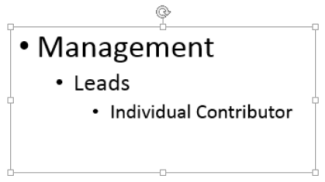
Add text
To add text to your slide, click inside a text placeholder and start typing.
-
To add text bullets, place your cursor in the line of text, and on the Home tab, pick a bullet style.
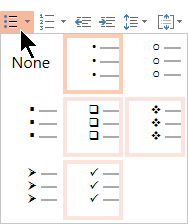
-
Press Enter to move to the next bullet.
Add a sub-bullet
-
Put your cursor on the line of text you want to indent.
-
On the Home tab, select the ellipsis (…) next to the list buttons (as illustrated below), and then select Increase List Level.
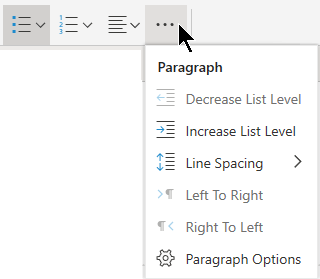
Keyboard shortcut for Increase List Level: Tab.
Keyboard shortcut for Decrease List Level: Shift+Tab.
The cursor must be at the beginning of the paragraph for the keyboard shortcut to take effect.
Select text
To select a word: Point at the word and double-click the mouse.
To select a paragraph: Point at a word in the paragraph and triple-click.
To add pictures, see Insert a picture.










