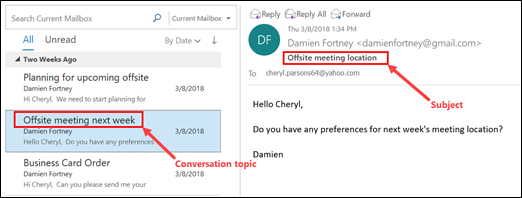You can change the subject of any message you receive.
Important: Even though you can change the subject of a message and save the new subject line, by default, Outlook shows you messages grouped by Conversation Topic. In order to see the newly changed subject line in your message list, you will need to Create, change, or customize a view.
Change the subject line of a message you've received
-
Double-click the message to open it. You can't change the message subject from the Reading Pane.
-
Select the subject line. Hint: click anywhere inside the subject line. Once you see a blinking cursor, press CTRL+A to select the entire subject line.
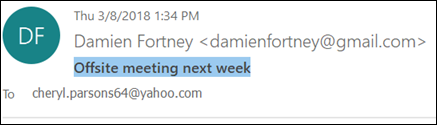
-
Type your new subject.
-
Click the Save icon in the top left corner of the message window, then close the message.
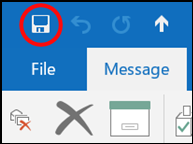
-
Your new subject will show up in the Reading Pane, but the message list will still show the original conversation topic.