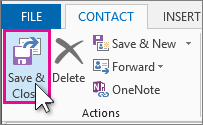You can add information about your contacts—such as their birthdays and anniversaries, or the names of their spouses and children or edit any of the information you've previously entered. Information that you add or change appears only on your computer.
Note: If, when you start typing a person's name or email address in the To, Cc, or Bcc fields in a new message and an incorrect address appears, this address may not be coming from the person's saved contact. Outlook stores email addresses you've used before in an autocomplete list. To remove an incorrect address from the autocomplete list, see Manage suggested recipients in the To, Cc, and Bcc boxes with Auto-Complete.
-
On the Navigation Bar, click People.
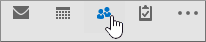
-
Double-click a contact to open that contact.
-
Add or update information for the contact.
-
Click Save & Close to update the contact.