There are times when you’ll want to delete an appointment or meeting (or a series of them) from your calendar, such as when a project comes to a close and there is no reason to meet any longer.
-
In the navigation bar at the bottom of the window or on the left margin, click Calendar.
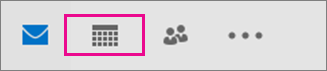
-
For appointments or meetings you didn't organize, right-click and select Delete.
-
For recurring appointments or meetings, you can choose to delete the Occurrence or the Series.
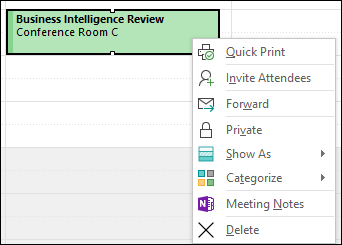
-
-
For meetings you organized, right-click the meeting and select Cancel.
-
For recurring meetings you organized, you can choose to cancel the Occurrence or the Series.
-
You can also edit the meeting series to change the end date and preserve all past meetings in the series. For more information, see Cancel all future meetings in a series.
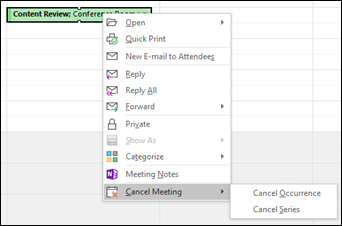
-










