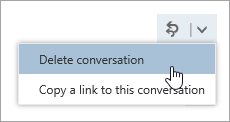If you're a group owner, you can delete group conversations, or individual group messages, in Outlook.
Note: You must be a group owner to delete a group conversation.
-
Open Outlook for Windows.
-
In the navigation pane, under Groups, select your group.
-
Right-click the conversation or message you want to delete and select Delete.
Note: If the instructions don't match what you see, you might be using an older version of Outlook on the web. Try the Instructions for classic Outlook on the web.
Note: You must be a group owner to delete a group message.
-
In the navigation pane, under Groups, select your group.
-
In the message list, select the conversation you want to delete.
-
On the command bar, select Delete.
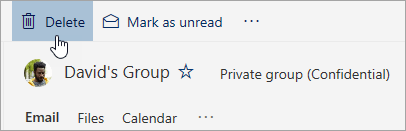
Instructions for classic Outlook on the web
Note: You must be a group owner to delete a group conversation.
-
In the navigation pane, under Groups, select your group.
-
In the message list, select the conversation you want to delete.
-
At the top of the message pane, select