Collections in Edge is a general-purpose tool that assists you in your browsing experience. Use collection to manage a set of websites to group your favorite links together in one location.
In the classroom, use Collections to help students with research-based learning while browsing. A student who is researching a topic, may want to group a set of content based on the project they are working on. Use collections to create a topic then add images, hyperlinks, videos, and text into your browser homepage.
Creating a collection in Edge
-
In your toolbar, select Collections.
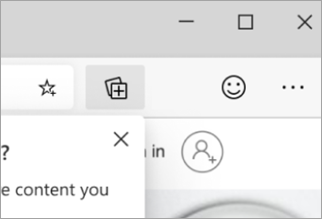
-
Select Try Collections, then give it a name.
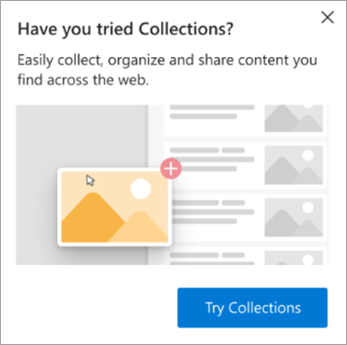
-
To enter web sites into your collection, you may use any of the following methods:
-
Add current page: if you currently have a page in view, select +Add current page.
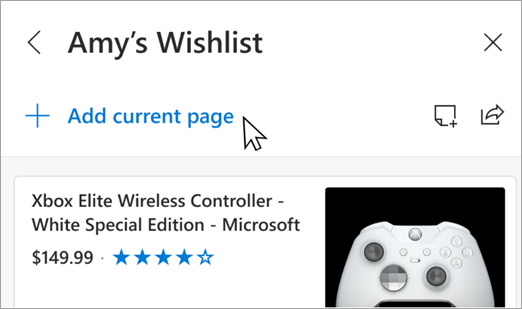
-
Context menu: you can also highlight a set of text, an image, or a hyperlink then right-click and select Add to Collections then choose your desired collection to drop that content into.
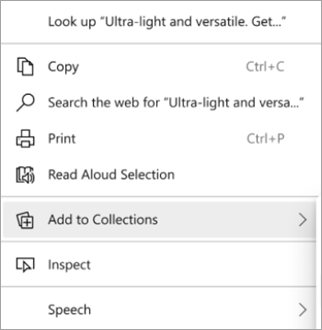
-
Drag and drop: when you have a collections panel open, you can add an image, text or hyperlink by dragging and dropping in into your collection.
-










