You can use records management features on any document and on any site. The ability to manage records on any site gives record managers more control over how business and legal records with a long term value are handled. Managing records “in place” also enables these records to be part of a collaborative workspace, living alongside other documents you are working on.
Depending on the organizational structure of your records management solution, you can activate in place records management at the site collection level and you can further disable manual declaration of records at the list or library level. The default for lists and libraries, however, is that the manual declaration of records is enabled when the feature is activated at the site collection level.
In this article
Configure in place records management for a site collection
If your records management solution is at the list or library level, see Configure in place records management for a list or library. If your records management solution spans across multiple sites, you can configure records management settings in the following ways:
-
Specify the kinds of restrictions to place on a document when it is declared as a record.
-
Specify whether all lists or libraries in a site allow for manual declaration of records.
-
Specify who can manually declare and undeclare documents as records.
Configure in place records management for a site collection
Note: You must first activate the in place records management feature at the site collection level before you can proceed with this procedure.
-
Navigate to the top level site.
-
On the Site Actions menu

-
Under Site Collection Administration, click Record declaration settings.
-
On the Record Declaration Settings page, in the Record Restrictions section, select the option that specifies the kind of restrictions that will be placed on an item when it is declared a record. This setting does not affect items already declared as records.
-
No Additional Restrictions This restriction is useful if you want records to have a separate retention policy than non-records, but don’t want to block the records from being deleted or edited.
-
Block Delete This is the default restriction for the Records Center.
-
Block Edit and Delete This restriction is useful if you want to completely lock a document so that it cannot be edited or deleted. A “padlock” icon is associated with the document to visually show that the item is locked.
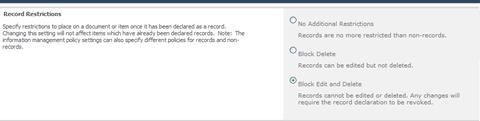
-
In the Record Declaration Availability section, select the option that specifies whether or not items can be manually declared as records in lists and libraries by default. If the Not available in all locations by defaultoption is selected, items can be declared as records only through a policy or workflow.
The options in this section let you define for the entire site collection whether or not the Declare Record and Undeclare Record buttons appear on the Ribbon. If the buttons appear on the Ribbon, users with the proper permissions can declare a document as a record. Each list or library has its own Record Declaration Settings page which allows them to “break off” from the site collection setting to show or hide the records declaration buttons on the Ribbon. If record declaration settings are not set at the list or library level, they will use the site collection setting by default.

-
In the Declaration Roles section, specify the types of users who can declare or undeclare items as records.
-
All list contributors and administrators Any user with the “edit items” permissions to a list can declare and undeclared items as records.
-
Only list administrators Only users with “manage list” permissions to a list can declare and undeclare items as records.
-
Only policy actions Only policy actions or custom code running as the System Account can declare and undeclare items as records.
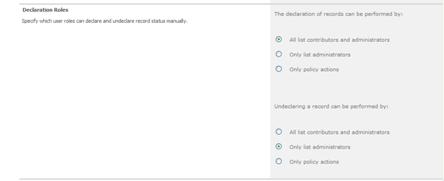
-
Click OK.
Configure in place records management for a list or library
You can configure records management settings to allow or prevent the creation of records within specific lists or libraries on a site. You can also configure lists and libraries so that all items added to them will automatically be declared as records.
C onfigure in place records management for a list or library
-
Go to the list or library that you want to configure for records management.
-
For libraries, under Library Tools, click the Library tab. For lists, under List Tools, click the List tab.
-
On the Library Ribbon, click Library Settings. For lists, click List Settings.
Note: If you don’t see the ribbon button referenced in this procedure, you may need to adjust your screen resolution or browser window size to expand all the available ribbon buttons. You can also click the group button to expand that group’s button selection.
-
On the List Settings page, click Record declaration settings.
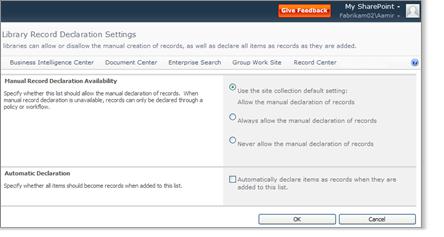
-
In the Manual Record Declaration Availability section, do one of the following:
-
Select whether you want to use the site collection default setting
-
Allow for the manual declaration of records for this list or library
-
Never allow for the manual declaration of records for this list or library.
-
In the Automatic Declaration section, select whether or not you want items that are added to this list or library to be automatically declared as records.
-
Click OK.










