Collaborate in Microsoft 365 for business
Share files and folders
-
Sign in to Office.com/signin.
-
Choose OneDrive in the Office Online app launcher.
-
Choose a file or folder.
-
Choose Share to send an email or Copy link.
Note: You can also share the file directly from the Word, Excel, and PowerPoint desktop apps.

Collaborate
After you share a file from OneDrive for Business, you can work on that file together at the same time.
-
Open the file on your desktop, using Word, Excel, or PowerPoint.
Note: You can also work on the file together in Office online.
-
In the Share pane, you will see information for each co-author and who is editing in real time.
-
If they’re also using Word for the web or Word 2016 and have agreed to automatically share changes, you’ll see their work as it happens.
-
Colored flags will show you exactly where in the document each person is working.
-
You can instantly chat with the people who are working in the document by using Skype for Business.
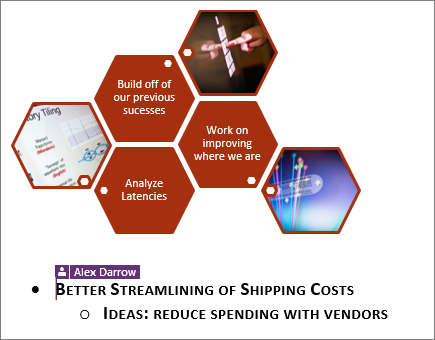
Use Skype for Business
-
Start conversations with IM, voice, or video calls.
-
See when your contacts are available online, in a meeting, or presenting.
-
Set industrial-strength security for meetings.
-
Broadcast online to a large audience.
-
Present your screen during meetings or give control to others.
-
Use Skype for Business in other Office programs to chat, call, or join a meeting with a click.











