Note: This article has done its job, and will be retiring soon. To prevent "Page not found" woes, we're removing links we know about. If you've created links to this page, please remove them, and together we'll keep the web connected.
You can customize your Calendar settings in Windows 10, such as working days and hours, or color options.
-
Open Calendar and choose Settings .
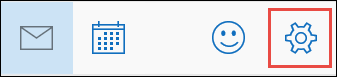
Note: On a phone or tablet, choose More


-
Choose Calendar Settings, and then select the options you want under First Day of Week, Working Hours, Week Numbers, and Color Options.
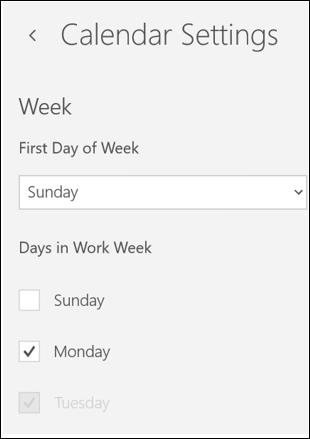
Note: Calendar for Windows 10 uses the date settings you specify in Windows. To change these settings, go to the Time & Language settings in Windows.










