Once you’ve created an org chart using SmartArt, you might want to change the color, style, or layout.
Example: Change the color, add a 3-D effect, and change the layout of the org chart.
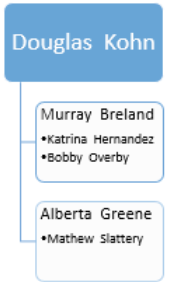

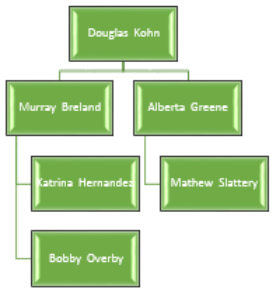
-
Right-click the existing org chart on the slide.
-
Click Style, Color, or Layout.
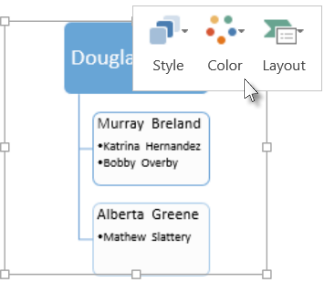
-
Pick the style, color, or layout you want.
To increase or decrease the size of your org chart, see Resize an org chart.










