Microsoft 365 makes it easier to collaborate with your colleagues on LinkedIn network by bringing them right into the profile card in Outlook. You'll be able to see LinkedIn information in profile cards across different Microsoft 365 applications like OneDrive for Business, SharePoint and Outlook on the web.
-
Select your profile picture or someone else's to open the profile card.
-
Select the LinkedIn icon on the profile card.
You’ll only see this information if you have received an update that includes the LinkedIn integration features.
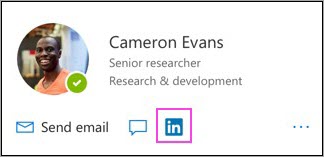
-
Choose Yes, let's go! and Continue to LinkedIn in the next couple of screens.
-
Sign in to your LinkedIn account.
-
Select Accept to connect your LinkedIn account with Outlook.
-
Select Accept to connect your Microsoft account with LinkedIn. Your accounts are now connected.
-
Select Got it!.
*You must select "Accept" in steps 6 and 7 above to see LinkedIn information on profile cards in Microsoft apps and services.
Learn more about profile cards in Microsoft 365.










