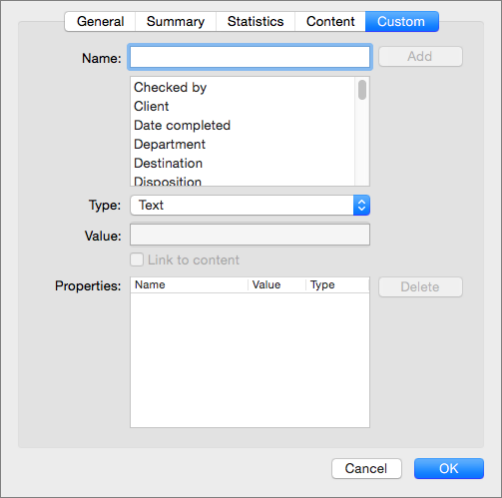Note: This article has done its job, and will be retiring soon. To prevent "Page not found" woes, we're removing links we know about. If you've created links to this page, please remove them, and together we'll keep the web connected.
Document properties, also known as metadata, are details about a file that describe or identify it. Properties in PowerPoint for macOS include details such as file size and location, title, author name, subject, file content information, and modification statistics.
Some hidden data, such as Title, Author, Keywords, and custom properties, can be edited or removed.
To open the Properties dialog box, click File > Properties.
View General properties
The General tab of the Properties dialog box includes basic document information, including the file name, current location on your computer, file size, date created and date modified, and whether the file is read-only.
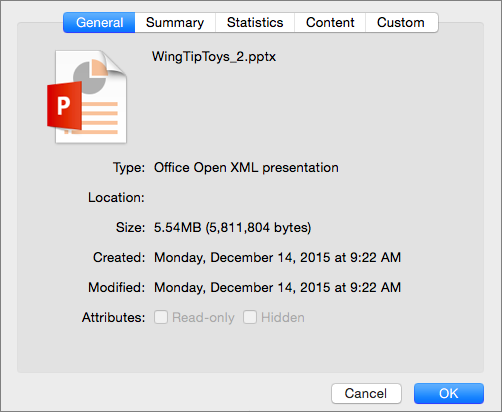
View or edit Summary properties
The Summary tab of the Properties dialog box includes file information that you can add, edit, or delete, including Title, Subject, Author, and others.
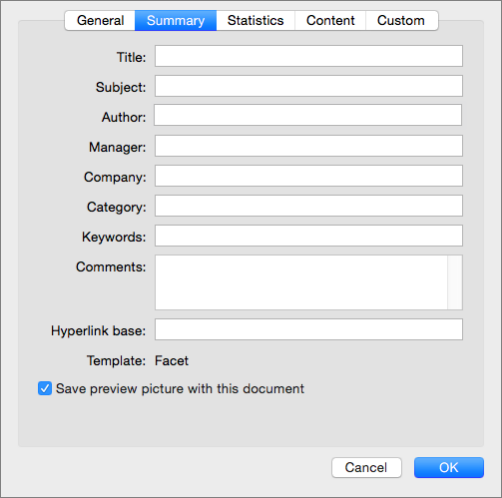
View document Statistics
The Statistics tab of the Properties dialog box includes the dates the document was created, modified, printed, and last saved, the number of revisions, the total editing time, and slide content information such as number of slides and word count.
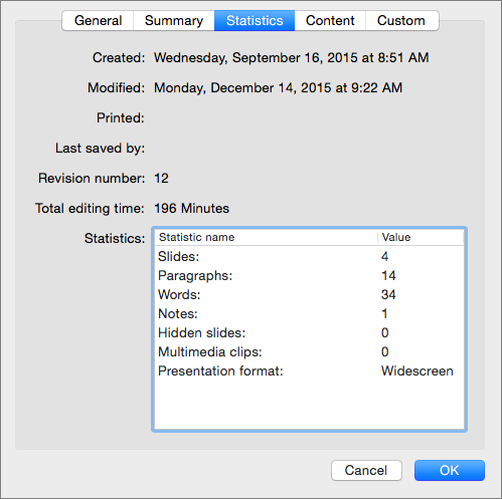
View document Content
The Content tab of the Properties dialog box includes presentation information, such as fonts and themes used and slide titles.
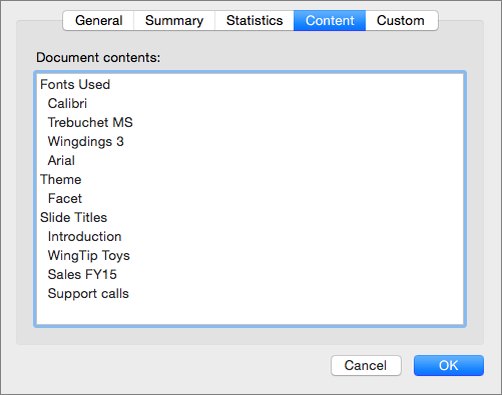
View or edit Custom properties
The Custom tab of the Properties dialog box includes a variety of optional customizable property fields that you can add and edit, such as Department, Publisher, and Status. Add a field name in the Name box by typing a name or choosing from the list, choose a field type (such as Text, Date, or Number), enter a value for your property, and then click Add.