In Duet Enterprise for Microsoft SharePoint and SAP, the Customer Collaboration Workspace provides a list of inquiries from your SAP business data. In the customer workspace, you can open an individual inquiry in a workspace and view details such as sales order items, reports, related documents, and so on.
Important: If you experience issues displaying customer data details, or notice that the information about customer or product details is hidden, please refresh your browser to make the details appear.
The following list shows actions that you can perform in an inquiry workspace:
-
View inquiry details at a glance
-
View the sales items
-
View the Sales and Distribution details such as Sold-to party, Bill-to party, Payer, and Ship-to party
-
Quickly engage in a conversation with key contacts
-
View or share documents, including documents from the SAP Documents Management System (DMS) with other users
-
Run reports or share reports with other users
-
Participate in a discussion with other users
Need more information on collaboration workspaces? See Getting started with collaboration in Duet Enterprise.
In this article
View the inquiries list
You can view the inquiries for a particular customer in the Customers list.
-
In the Duet Enterprise Web site, on the top-link navigation bar, click Customers to open the customers workspace.
-
In the Customers list, click the dropdown next to an item for which you want to open the workspace, and click Open Workspace.
Note: If you are opening the workspace for the first time, you may be asked to confirm that you want to create the workspace. Click OK.
-
On the Quick Launch bar, click Inquiries.
-
To view more details of a particular inquiry in the list, click a link in the Inquiry ID column.
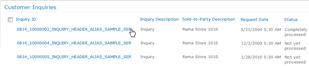
Note: Alternately, you can also click the dropdown menu next to the link and click View Item.
This opens the inquiry details in a separate window.
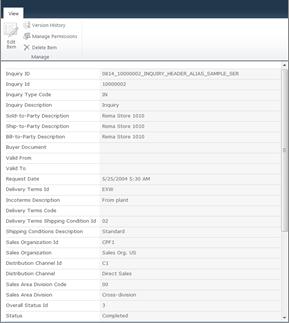
Open an inquiry workspace
You can view inquiries for a particular customer in the Customers list by opening the inquiries workspace.
-
In the Duet Enterprise Web site, on the top-link navigation bar, click Customers to open the customers workspace.
-
In the Customers list, click the dropdown next to an item for which you want to open the workspace, and click Open Workspace.
Note: If you are opening the workspace for the first time, you may be asked to confirm that you want to create the workspace. Click OK.
-
On the Quick Launch bar, click Inquiries.
-
In the Inquiries list, click the dropdown next to an item for which you want to open the workspace, and click Open Workspace.
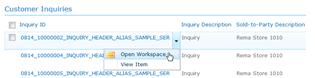
Note: If you are opening the workspace for the first time, you may be asked to confirm that you want to create the workspace. Click OK.
The Inquiries workspace has several Web Parts to enable you to work with different types of information relevant to the inquiry. Refer to the following table for more information:
|
Name of the Web Part |
What can you do here? |
|
IM Contacts |
Communicate with your colleagues relevant to the inquiry. You can send an email, chat, call or even schedule a meeting with a colleague in the list. You can invite anyone from your domain to be a contact on your collaboration workspace, even people without permission to access the workspace itself. This allows you to consolidate all your relevant information and contacts without regard to their permissions. Note: Adding people as contacts does not authorize them as users to the Duet Enterprise Web site. To receive access, a site administrator or an owner has to first add them as users to the Duet Enterprise Web site. For more information, see the See Also section. Click Add new item to add colleagues to your contacts list. |
|
Inquiry Details |
View a brief description and other details about the inquiry. |
|
Sales Items |
View the sales items associated with the inquiry. |
|
Related Documents |
View any relevant documents that apply to the context of the sales item. Note: To view documents in the Related Documents Web Part, you have to first select an item in the Sales Items Table Web Part. You can also upload relevant and useful documents that you want to share with other users who come to this workspace. Given below is the process to upload a document:
You can either view or save a document. To do either of those,
|
|
Partners |
View the Sales and Distribution details such as Sold-to party, Bill-to party, Payer, and Ship-to party. |
|
Related Actions |
View the actions depending on the context of the workspace. Click on a link to open the action. Note: In Duet Enterprise, no reports are available for the Inquires workspace. |
|
Reports |
View reports relevant to the inquiry. Any report you run in the Related Actions Web Part will display in the Reports Web Part. |
|
Team Discussion |
You can initiate or respond to a discussion thread. You can even set up alerts for yourself to receive notifications if someone replies to a thread. |












