Styles save you time and help make your document look good. When you use styles to create a document, you can change how the whole document looks with just a few clicks.
A style is a set of characteristics, such as font name, size, color, paragraph alignment, spacing, borders, and shading.
For example, under Home > Styles, click the Heading 1 style to change text to 18-point, Segoe UI in one click. You don’t have to remember the font, size, or paragraph spacing, just click Heading 1 wherever you want the same style of heading.
Word for the web styles are coordinated to work together, just like in the Word desktop application. Quickly apply any style in Home > Styles with just one click
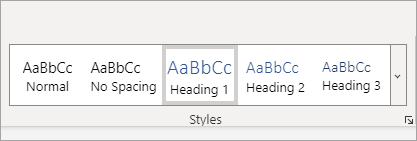
Note: You can’t add new styles or edit the built-in styles in Word for the web the way you can in the Word desktop application.
If you have the Word desktop application, use the Open in Desktop App command to open the document and use it to create and edit styles.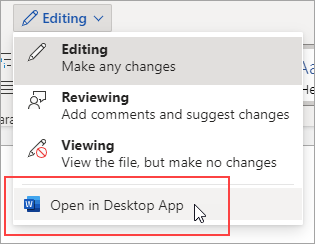
If you don’t have Word, you can try or buy it in the latest version of Office now.
Word for the web works seamlessly with Word and other Office desktop programs, and we update it based on input like yours. For the latest feature announcements, visit the Microsoft Word blog.










