Note: This article has done its job, and will be retiring soon. To prevent "Page not found" woes, we're removing links we know about. If you've created links to this page, please remove them, and together we'll keep the web connected.
You can use an Apple Remote to move through your slide show so that you can walk around the room while you present. For best results, use the remote within 30 feet of your computer.
Important: Your remote must be paired with your computer before it can be used with PowerPoint. To learn how to set up your remote, go to Mac Help.
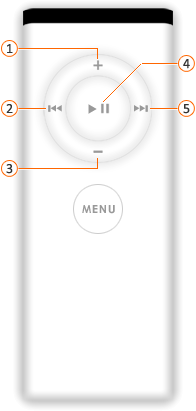

-
Do one of the following:
|
To |
Do this |
|
Advance to the next slide or animation |
On the remote, click the Play/Pause or Next/Fast Forward button. |
|
Go back to the previous slide or animation |
On the remote, click the Back/Rewind button. |
|
Increase or decrease the volume for any audio in the presentation |
On the remote, click the Volume Up or Volume Down buttons. |
Notes:
-
You cannot end the slide show by using the remote. To end the slide show, press ESC on the keyboard.
-
The Play/Pause button on the remote does not start a slide show.
-
Audio or movies on a slide cannot be controlled with the remote unless you have added an animation effect to play, pause, or stop the media object. For more information about animating objects, see Animate text and objects.














