You're typing along in Word for the web, you make a mistake, and you see the wavy red underline.
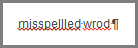
You fix the mistake, but you've lost your flow, your idea. To avoid that distraction, you can turn spell check off, then check spelling manually when you're done writing. Here's how.
-
Select the text where you'd like to disable spell check or press Ctrl+A to select the entire document.
-
On the Review tab, click Editor, and then click Set Proofing Language.
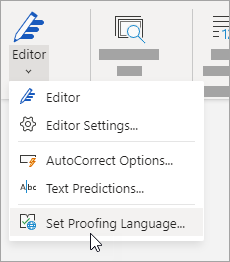
-
In the Language box, click Don’t check spelling or grammar, and then click OK.
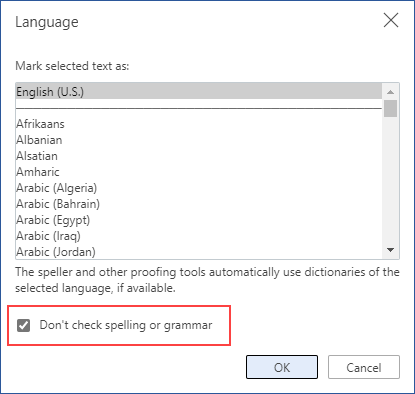
Remember to run spell check. Spelling and grammar errors can seriously undermine what you're trying to say, especially when your boss, your teacher, or that person in HR sees them.










