Here's how to remove the picture background or watermark from your slides.
-
On the View menu, select Master > Slide Master.
-
In the thumbnail pane on the left, click any slide layouts that have the picture watermark you want to remove.
-
On the Slide Master tab, click Background Styles.

-
Click Format Background.
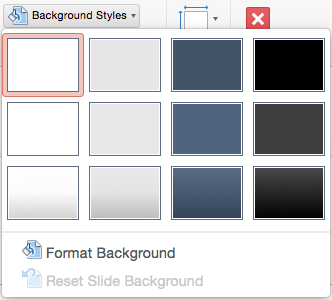
-
In the Format Background pane, under Fill, click Solid Fill.
-
Click the Color button and select white, or any other color you like.

-
If you want to remove the background from all slides, click Apply to All.
See Also
Add background graphics or transparent pictures (watermarks) to your slides in PowerPoint for Mac










