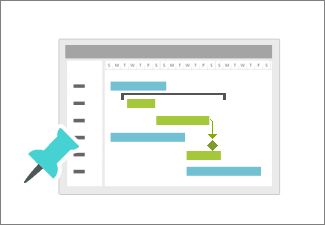|
|
When you track the progress of your schedule, two things will help you the most:
With these two steps, you have the best chance of leading a successful project. For more articles in this series of project management instructional guides, see The project management road map. |
Project management tips before you start . . .
Whether you’re new to project management or a seasoned expert, you’re likely to go through three steps when you track progress.
-
Create a baseline for you project After you’ve created your initial schedule, create a baseline for it. A baseline is a snapshot of your project before it begins. As the project progresses, you can compare its progress to the baseline.
-
Review the progress of your schedule regularly Get in the habit of reviewing the progress of your schedule at least weekly. If you wait until the middle of your project, you might be too late to solve schedule problems.
-
Take action sooner rather than later Projects tend to spiral out of control quickly once problems show up. When your project begins to deviate from how you thought it would go, take action immediately.
Check the progress of your schedule
|
When your boss asks how your project is doing, the last thing you want to say is “I don’t know.” Avoid this fate by setting a baseline as a snapshot of your original schedule. After you set a baseline, you can begin to check the progress of your schedule. |
|
|
You can quickly update task status with only a single click on the ribbon. |
|
|
Track a project by watching how Gantt bars change as work progresses. |
|
|
Stakeholders sometimes want a big picture of project progress. The project timeline gives them a snapshot of key tasks and milestones. Just drop it into a PowerPoint slide, print it, or email it for an instant progress report |
|
|
You can create graphical progress reports with bar charts, pie charts, and more. If the report doesn’t look right, you can customize it in seconds. |
|
|
Earned value reports help you answer questions like, “Looking at the amount of work done so far in this project, how much money were we supposed to have spent?” Or "Will we finish on time?" |
|
|
Your team members can view the project schedule and update their progress in SharePoint—without using Project. |