You can print a brochure yourself, especially if you have access to a good photocopier. Or you can use the Pack and Go wizard in Publisher 2013 to send your brochure to a commercial printer. See Printing: Choose between desktop, copy shop, and commercial printing if you’re not sure which method to use.
Print a single copy of your brochure
-
From your brochure template, click File > Print.
-
Choose the correct printer.
-
Under Settings, make sure you are printing one page per sheet, have chosen the correct paper size, and are printing on both sides of the paper.
-
Click the Print button at the top of the screen.
Create a brochure file for commercial printing
-
From your brochure template, click File > Export.
-
Under Pack and Go, click Save for a Commercial Printer.
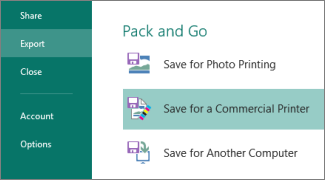
-
Click the arrow and click Commercial Press.
-
Click Both PDF and Publisher .pub files.
-
Click Pack and Go Wizard and save the files.
-
Send the PDF and .pub files to your commercial printer.










