Got existing projects you want to add, or looking for other ways to create new projects? Project Web App has a few different options.
Import an .mpp file from Project Professional
To import a project from Project Professional:
-
First, you’ll need to create a connection between Project Professional and Project Web App.
-
Once that connection is established and you are logged on to Project Web App, the next step is to publish the project to Project Web App.
Another way you might import a project from Project Professional is by syncing the project with a SharePoint site, and then adding the task list from that SharePoint site to Project Web App.
Import a SharePoint task list
Here's one way to add an existing SharePoint task list to Project Web App:
-
In the Project Center, click the Projects tab, and then click Add SharePoint Sites.
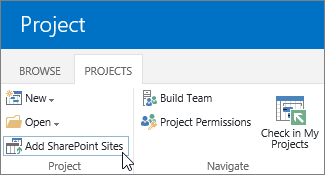
-
Select the check box next to the site with the task list you're importing, change the Project Name if you'd like, choose the Tasks List you want to import, and then choose Add.
Note: Only those sites you can access are listed. If the list you want to add is on a site you can't access, you'll need to request permissions to access that site before you can import the task list to Project Web App.
Looking for other options? You can also import a SharePoint task list by adding the Project Center Web Part to a page on the SharePoint site, and then linking the task list to Project Web App.
Start simple, expand later. Once your project is through initial planning, you may want to take advantage of the more robust project planning, tracking, and reporting features in Project Web App. You can easily change a SharePoint task list into an enterprise project.
Create a new project in the Project Center
In the Project Center, choose Projects > New.

When you create a project this way, you can create it as an enterprise project, which is managed within Project Web App, or you can create it as a SharePoint task list. You can also choose to create a new project in Project Professional.










