To ensure that your Office add-in is installed correctly to your mailbox, and to avoid any potential security risk which may result from trying to install your Office add-in to the wrong domain, please follow the steps outlined in this article.
-
In Outlook, click Get Add-ins from the Home tab on the ribbon. You can also select File > Manage Add-ins, which will take you to Outlook on the web and open the Add-Ins for Outlook dialog there.
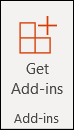
-
From the Add-Ins dialog, type the name of the add-in you want to add to Outlook. For example, Webex, Giphy, or Salesforce. Select the add-in you want from the search dropdown.
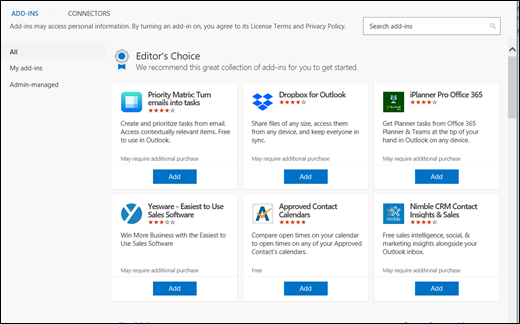
-
After you choose the add-in you want, follow the directions on the next screen to install the add-in.










