You can use sections to change the page number format or to restart page numbering within a publication. For example, you can use lowercase Roman numerals (i, ii, iii) for the introduction to your publication and then use Arabic numerals (1, 2, 3) for the main body of your publication.
Insert a section break between pages
-
On the page sorter, right-click the page number where you want to begin a new section, and then click Insert Section on the shortcut menu.
Note: The Insert Section command is not available if you are working on a Web publication.
-
Right-click a page in a section, and then select Page Numbers > Format Page Numbers.
-
Do one of the following:
-
To continue the page numbering from the previous section, select Continue from previous section.
-
To restart the page numbering, select Start at, and then enter a page number.
-
-
Click OK.
The new section for your publication will be shown by a break in the sequence of pages in the Page Navigation pane.
Remove a section break from between pages
-
On the page sorter, right-click the page number where the section break begins.
-
In the Page Navigation pane, select the section break, right-click and then select Merge with Previous Section.
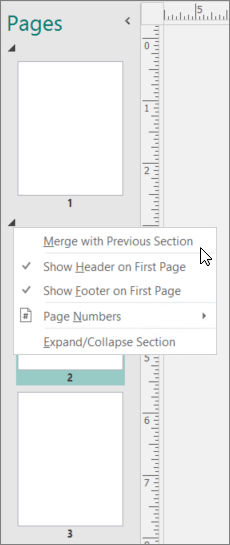
Insert a section break between pages
-
On the page sorter, right-click the page number where you want to begin a new section, and then click Insert Section on the shortcut menu.
Note: The Insert Section command is not available if you are working on a Web publication.
-
In the Section dialog box, select Begin a section with this page.
-
Do one of the following:
-
To continue the page numbering from the previous section, select Continue from previous section.
-
To restart the page numbering, select Start at, and then enter a page number.
-
The new section for your publication will be shown by a break in the sequence of pages in the page sorter.

Remove a section break from between pages
-
On the page sorter, right-click the page number where the section break begins.
-
Click Insert Section on the shortcut menu.
Note: The Insert Section command is not available if you are working on a Web publication.
-
In the Section dialog box, clear the Begin a section with this page check box.










