The proofing options in Office programs, such as Word or PowerPoint, include settings that you can apply to instruct the spelling checker to ignore certain types of words, including words written in capital letters, words that contain numbers, and words that are part of a URL (any web or file address). You can also specify whether the spelling checker flags repeated words.
You can find these settings in the Proofing dialog box of most Office programs. See Open the proofing options in your Office program below to learn how to access the proofing options in each Office program.
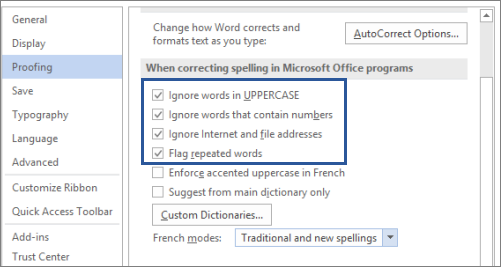
Note: Changes you make to these options apply to all Microsoft Office programs, regardless of the program you are using to change the option.
Open the proofing options in your Office program
All programs except Outlook:
-
Click File > Options > Proofing.
Outlook:
-
Click File >Options > Mail > Editor Options > Proofing.
What does each option mean?
|
Select this check box: |
To do this: |
|---|---|
|
Ignore words in UPPERCASE |
Ignore words in which all letters are uppercase. For example, if you select this option, the spelling checker does not flag ABC as a mistake. |
|
Ignore words that contain numbers |
Ignore words that contain numbers. For example, if you select this option, the spelling checker does not flag a1b2c3 as a mistake. |
|
Ignore Internet and file addresses |
Ignore words that are Internet and file addresses. Some examples of words that the spelling checker ignores when this option is selected are:
|
|
Flag repeated words |
Alerts you to repeated words. For example, if you select this option, the spelling checker will flag beep beep as a mistake. |
See also
Select grammar and writing style options in Office 2013 and earlier
Select grammar and writing style options in Office 2016
Check spelling and grammar in Office for Windows










