Note: This article has done its job, and will be retiring soon. To prevent "Page not found" woes, we're removing links we know about. If you've created links to this page, please remove them, and together we'll keep the web connected.
-
Select the slide that has the background graphics that you want to hide.
-
PowerPoint for Mac 2011: On the Themes tab, under Theme Options, click Background, and then click Hide Background Graphics.
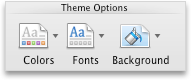
Newer versions of PowerPoint for macOS: On the Design tab, in Customize, click Format Background, and then select the Hide Background Graphics check box.
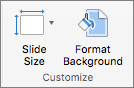
See also
Use a picture as a slide background
Add background graphics or transparent pictures (watermarks) to your slides in PowerPoint for Mac
Remove a background graphic or watermark from your slides in PowerPoint for Mac










