You can edit the text that is displayed in a Form control or ActiveX control, such as a label or help information, and you can edit the alternative text description for a control.
What do you want to do?
Edit the text in a Form control
-
Select the Form control.
For more information, see Select or deselect controls on a worksheet.
-
Right-click the selection, and then click Edit Text.
The control border shows a dashed pattern.
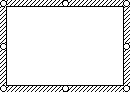
-
Edit the text for the control.
-
After you have finished editing the text, right-click the selection, and then click Exit Edit Text.
Edit the text in an ActiveX control
-
If the Developer tab is not available, display it.
Display the Developer tab
-
Click the Microsoft Office Button

-
In the Popular category, under Top options for working with Excel, select the Show Developer tab in the Ribbon check box, and then click OK.
Note: The Ribbon is a component of the Microsoft Office Fluent user interface.
-
-
Make sure that you are in design mode. On the Developer tab, in the Controls group, turn on Design Mode

-
Select the ActiveX control.
For more information, see Select or deselect controls on a worksheet.
-
Right-click the selection.
-
Point to the name of the object (for example, CheckBox Object), and then click Edit.
-
Edit the text for the control.
-
After you have finished editing the text, press ESC.
Edit an alternative text description for a control
Web browsers display alternative text (alt text) while images are loading, if pictures are missing, and can also display alternative text if you position the pointer over an image. Web search engines use alternative text to help find Web pages. Alternative text is also used to help users who have disabilities.
-
Select the control.
For more information, see Select or deselect controls on a worksheet.
-
Right-click the selection, click Format Control, and then click the Web tab.
-
In the Alternative text box, type the text that you want displayed.










