By default, when you retrieve new messages from a POP3 email account, the messages are deleted from the POP3 mail server and then saved on the computer that you are using. Because the message is no longer on the POP3 mail server, you can’t see it when you connect from another computer.
By changing the settings on your POP3 email account, you can choose whether the messages are removed after they're downloaded.
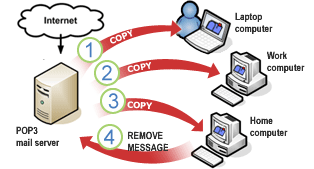
1. When you connect to your POP3 mail server from your first computer, your email messages are downloaded to Outlook.
2. When you connect from your second computer, your email messages are downloaded to Outlook.
3. When you connect from your third computer, your email messages are downloaded to Outlook and deleted from the server because the Leave a copy of messages on the server check box isn’t selected in the account setup on the third computer. This sends a command from Outlook to the POP3 mail server instructing it to delete downloaded messages. No other computer can download these messages from the POP3 mail server after this.
Download, but don’t remove your messages from the POP3 mail server
On each computer where you want to read your email messages but not save them permanently, do the following.
-
Select File > Account Settings > Account Settings

-
On the E-mail tab, select the POP3 email account, and then select Change.
-
Select More Settings.
-
On the Advanced tab under Delivery, select the Leave a copy of messages on the server check box.
-
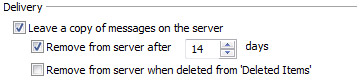
You can also select whether to automatically delete messages from your email server after a specified number of days, when you delete the item on your computer, or when the Deleted Items folder is emptied. These settings might help prevent you from exceeding the maximum mailbox size set by your Internet service provider (ISP).
Note: Most ISPs have a size limit on your POP3 mailbox. If you don’t delete items from the server, your account will eventually exceed the amount allocated by your ISP. This could prevent additional messages from being received, and you can possibly incur additional charges. For more information, contact your ISP.











