You can place content in sites on hold for a period of time such as a specific number of days, months, or years. For example, to meet compliance requirements or business regulations, you may need to hold all documents that reside in the Sales Department site for seven years.
You can release a time-based in-place hold at any time, including before the end of the time period specified by the hold.
For more information, see Overview of in-place hold in SharePoint Server 2016.
Create a time-based in-place hold
-
Go to the In-Place Hold Policy Center > new item.
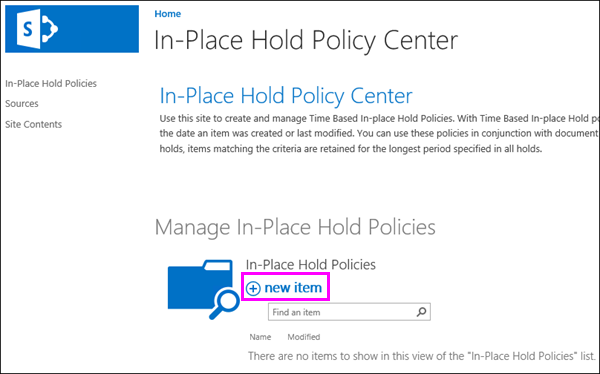
-
Enter a name for the hold.
-
Next to Sources > Add & Manage Sources > enter the URLs of the sites whose content you want to place on hold > OK.
Subsites are included in a hold on a site.
To add a site as a source, you need at least Read permissions on that site, and the site must be indexed by search.
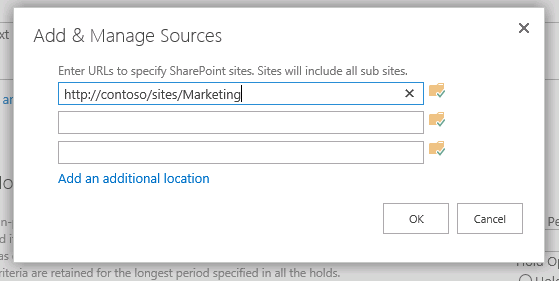
-
Under Filter > enter any keywords that you want to narrow down the source.
For example, type Contract you only needed to place documents that contain that word on hold. Queries support keyword query language (KQL). For more information, see Searching and using keywords in eDiscovery -- this topic also applies to in-place holds.
-
Under Time Period, enter the number of days, months, or years for the hold, and then choose the increment in the drop-down list.
Remember that the duration of a time-based in-place hold starts on the date the document is created or last modified, and not the time the hold is created. For example, if you create a seven-year hold today, and a document is created two years from now, that document will be held for seven years when it’s created.
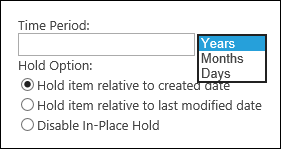
-
Choose Preview Results to see a list of links to content that will be held.
-
Choose Save.
After you create an in-place hold, you can modify it at any time to add or remove sites, change the filter query, or disable it.
View the status of an in-place hold for the content sources
When you create a time-based in-place hold policy, you enter the URLs of the content sources that you want to include in the policy. All of these content sources appear in the Sources list in the In-Place Hold Policy Center.
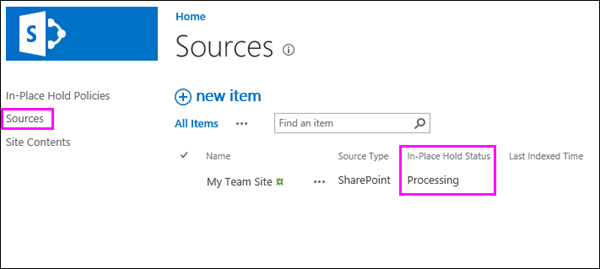
You can view the hold status for each source in the In-Place Hold Status column in the Sources list in the In-Place Hold Policy Center.
|
Status |
Description |
|
Processing |
The hold request is in progress. This status is displayed after you create the hold. After a few moments, refresh the page and this value is replaced with one of the previous values. |
|
On hold |
The entire content source is on hold. This value is displayed when the hold is created without a filter. The result is that all content in the specified source is placed on hold. |
|
On hold with filter |
The hold contains a filter, and all content that meets the search criteria in the specified source is placed on hold. |
|
Not on hold |
The content source is not on hold. |
|
Cannot hold |
The content source can’t be put on hold. |
|
Failed |
The request to place the content on hold failed. |
Disable a time-based in-place hold
You can release a time-based in-place hold at any time, including before the end of the time period specified by the hold. To do so, just disable the hold. By disabling the hold instead of deleting the hold policy, you can reuse the policy later.
After you release a hold, all items subject to that hold in the Preservation Hold library are eligible for the standard cleanup process. Note that this means that items released from a hold are not immediately deleted from the Preservation Hold library; instead, they remain there until the timer job cleans up the library.
-
Go to the In-Place Hold Policy Center > choose the hold policy that you want to release.
-
Under Time Period, choose Disable In-Place Hold > Save.
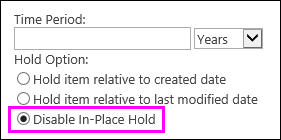
Delete a time-based in-place hold
In addition to disabling a hold while keeping it for later use, you can also delete a hold. However, you can’t delete a time-based in-place hold policy while the hold is still active. To delete a hold policy, first disable the hold (see previous section), and then delete the hold policy.
-
Go to the In-Place Hold Policy Center > choose In-Place Hold Policies.
-
Select the policy you want to delete > choose the Open Menu … > Delete Item > OK.
Delete sources for a time-based in-place hold
An in-place hold includes sites as the sources for the content subject to the hold policy. You can delete sources only when they are not on hold.
To delete a sources from the Sources list that’s on hold, you first need to remove the site from any holds that use it as a source or disable those holds. When the source is no longer on hold, you can delete it.
-
Go to the In-Place Hold Policy Center > choose Sources.
-
Select the source that you want to delete > choose the Open Menu … > Delete Item > OK.










