This topic explains the common scenarios where you encounter the #VALUE! error when using INDEX and MATCH functions together in a formula. One of the most common reasons to use the INDEX and MATCH combination is when you want to look up a value in a scenario where VLOOKUP won’t work for you, like if your lookup value is over 255 characters.
Problem: The formula has not been entered as an array
If you are using INDEX as an array formula along with MATCH in order to be able to retrieve a value, you will need to convert your formula into an array formula, otherwise you will see a #VALUE! error.
Solution: INDEX and MATCH should be used as an array formula, which means you need to press CTRL+SHIFT+ENTER. This will automatically wrap the formula in braces {}. If you try to enter them yourself, Excel will display the formula as text.
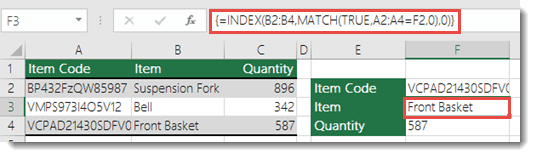
Note: If you have a current version of Microsoft 365, then you can simply enter the formula in the output cell, then press ENTER to confirm the formula as a dynamic array formula. Otherwise, the formula must be entered as a legacy array formula by first selecting the output cell, entering the formula in the output cell, and then pressing CTRL+SHIFT+ENTER to confirm it. Excel inserts curly brackets at the beginning and end of the formula for you. For more information on array formulas, see Guidelines and examples of array formulas.
Need more help?
You can always ask an expert in the Excel Tech Community or get support in Communities.
See Also
Look up values with VLOOKUP, INDEX or MATCH










