You can change the color of text in your publication.
-
Select the text that you want to change.
-
On the Home tab, in the Font group, choose the arrow next to Font Color, and then select a color.
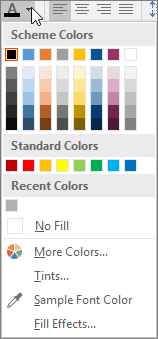
You can also use the formatting options on the Mini toolbar to quickly format text. The Mini toolbar appears automatically when you select text.
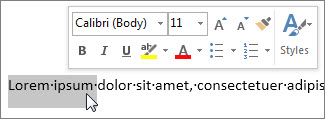
Tips:
-
If you don’t see the color that you want, choose More Colors, and then select a color on the Standard or PANTONE® tabs, or mix your own color on the Custom tab.
-
You can fine-tune the font color by choosing Tints and Fill Effects. Or, choose Sample Font Color to extract a sample of any color you point to and click on. You can then apply that color to another element in your publication.










