Note: This article has done its job, and will be retiring soon. To prevent "Page not found" woes, we're removing links we know about. If you've created links to this page, please remove them, and together we'll keep the web connected.
You can adjust the relative lightness of a picture (brightness), the difference between the darkest and lightest areas of a picture (contrast), and the blurriness of the picture. These are also referred to as color corrections.
Original picture

Same picture with brightness increased and contrast added

Change the brightness and contrast of a picture
You can bring out detail in an over-exposed or under-exposed picture by brightening the picture. You can also change the definition of the borders between light and dark areas by increasing or decreasing contrast.
-
Click the picture that you want to change the brightness and contrast for, and then click the Picture Format tab.

-
Click Corrections, and then under Brightness/Contrast, click the correction that you want.
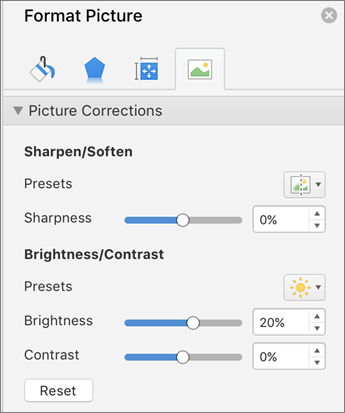
-
To fine tune the level of brightness or contrast, click Corrections, and then click Picture Corrections Options. Under Brightness/Contrast, move the Brightness slider or the Contrast slider, or enter a number in the box next to a slider.
Adjust the blurriness of a picture
To enhance photo details, you can sharpen the picture. To remove unwanted marks on the picture, you can soften it.
-
Click the picture that you want to change the blurriness for, and then click the Picture Format tab.

-
Under Adjust, click Corrections, and then under Sharpen and Soften, click the correction that you want.
-
To fine tune the amount of fuzziness, click Corrections, and then click Picture Correction Options. Under Sharpen/Soften, move the Sharpen slider, or enter a number in the box next to the slider.
Change the brightness and contrast of a picture
You can bring out detail in an over-exposed or under-exposed picture by brightening the picture. You can also change the definition of the borders between light and dark areas by increasing or decreasing contrast.
-
Click the picture that you want to change the brightness and contrast for, and then click the Format Picture tab.
-
Under Adjust, click Corrections, and then under Brightness and Contrast, click the correction that you want.
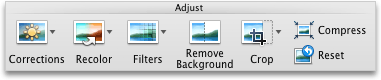
-
To fine tune the level of brightness or contrast, click Corrections, and then click Picture Correction Options. Under Corrections, move the Brightness slider or the Contrast slider, or enter a number in the box next to a slider.
Adjust the blurriness of a picture
To enhance photo details, you can sharpen the picture. To remove unwanted marks on the picture, you can soften it.
-
Click the picture that you want to change the blurriness for, and then click the Format Picture tab.
-
Under Adjust, click Corrections, and then under Sharpen and Soften, click the correction that you want.
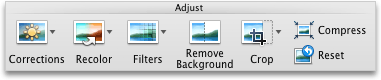
-
To fine tune the amount of fuzziness, click Corrections, and then click Picture Correction Options. Under Corrections, move the Sharpen slider, or enter a number in the box next to the slider.










