Note: This article has done its job, and will be retiring soon. To prevent "Page not found" woes, we're removing links we know about. If you've created links to this page, please remove them, and together we'll keep the web connected.
Unlike line numbering, there’s no direct way to number paragraphs in Word. To number the paragraphs in a document or automatically number them as you type, use numbered lists or multilevel lists.
What do you want to do?
Add numbers to paragraphs
To add paragraph numbers to a document that doesn’t have subparagraphs, use a numbered list.
-
If you already have paragraphs that you want to number, highlight those paragraphs before you go to step 2. This way, the numbering format will apply to your highlighted text.
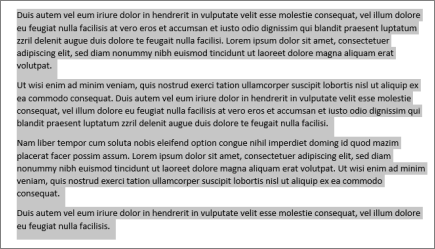
-
Click Home, and in the Paragraph group, click the Numbering icon.
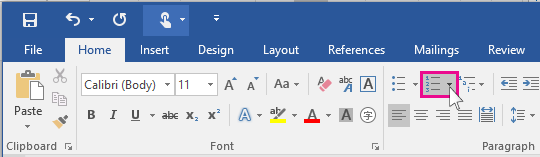
Tip: You can click the arrow to open Numbering drop-down menu and select a different number format or create your own numbering format. For example, to remove the period after each number, click the arrow next to Numbering, click Define New Number Format, and then remove the period in the Number format box.
-
Press Enter after each paragraph to start a new numbered paragraph.
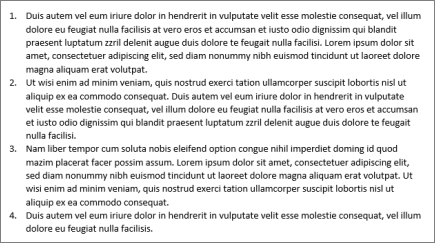
Add numbers to subparagraphs
You can also number subparagraphs using a multilevel list. This is ideal for creating outlines or legal documents.
Add numbering in a new document
-
If you’re starting with a new blank document, click Home, and in the Paragraph group, click the Multilevel List icon.
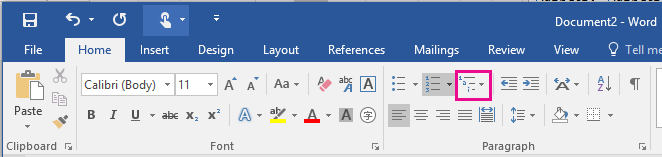
-
Pick the list style you want, or click Define New Number Format to create a list style that's specific to your needs.
-
Start typing. Each paragraph will be numbered.
-
To create subparagraphs, press Tab to indent the subparagraph, and begin typing. The subparagraphs will be numbered based on the format you chose in step 2.
Add numbering to existing paragraphs
-
If you already have a document with paragraphs and subparagraphs, select the paragraphs and subparagraphs you want to number (or press Ctrl + A to select all text in the document).
-
Click Home, and in the Paragraph group, click the Multilevel List icon.
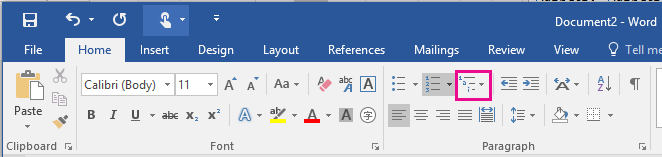
-
Pick the list style you want, or click Define New Multilevel List to create a list style that's specific to your needs.
-
Paragraphs and subparagraphs are numbered based on the format you chose in step 3.










