The shadow effect is located on the Shape Format tab. Select the text or shape you want to add a shadow to, then select the Shape Format tab, as described below. To add a shadow to a shape, you use Shape Effects, and to add a shadow to text, you use Text Effects.
Select a heading below to expand the section and see the instructions:
-
Select the shape.
Tip: To add a shadow to multiple shapes, click the first shape, and then press and hold Ctrl while you click the other shapes.
-
On the Shape Format tab, select Shape Effects > Shadow, and then pick the shadow you want.
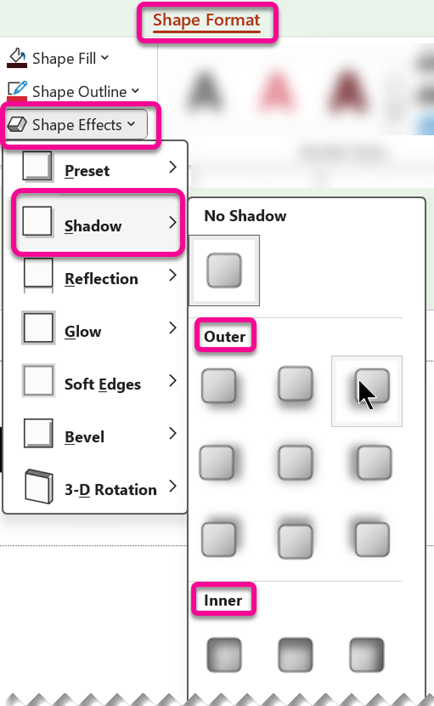
When you rest your pointer on one of the shadow effects, it appears as a preview on the shape.
Tip: To customize the shadow, click Shadow Options at the bottom of the shadow choices.
-
Select the WordArt text you want to add a shadow to.
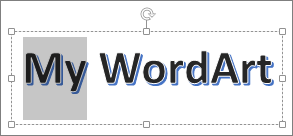
Tip: In PowerPoint, you can also select text that isn’t WordArt and apply a drop shadow to it.
-
On the Shape Format tab, select Text Effects > Shadow and then pick the shadow you want.
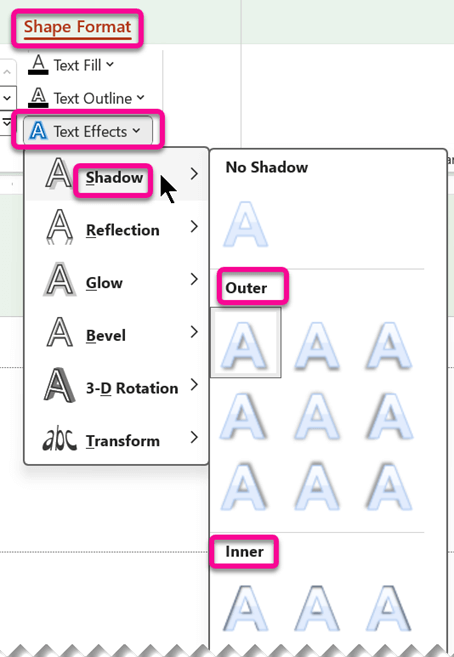
When you rest your pointer on one of the shadow effects, it appears as a preview on the text.
Tip: To customize the shadow, click Shadow Options, at the bottom of the shadow choices.
More about shadows and effects
The key to applying a drop shadow to a shape or to text in a WordArt is to go to the right place on the Drawing Tools Format tab. For a shape, you go to Shape Effects, and for text you go to Text Effects.
Select a heading below to expand the section and see the instructions:
-
Click the shape.
Tip: To add a shadow to multiple shapes, click the first shape, and then press and hold Ctrl while you click the other shapes.
-
On the Drawing Tools Format tab, click Shape Effects > Shadow, and then pick the shadow you want.
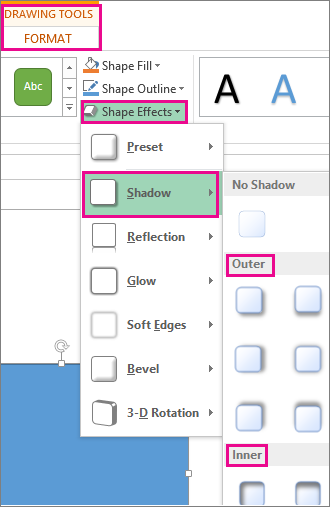
When you rest your pointer on one of the shadow effects, it appears as a preview on the shape.
Tip: To customize the shadow, click Shadow Options at the bottom of the shadow choices.
-
Select the WordArt text you want to add a shadow to.
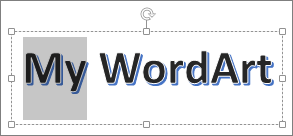
Tip: In PowerPoint, you can also select text that isn’t WordArt and apply a drop shadow to it.
-
On the Drawing Tools Format tab, click Text Effects > Shadow and then pick the shadow you want.
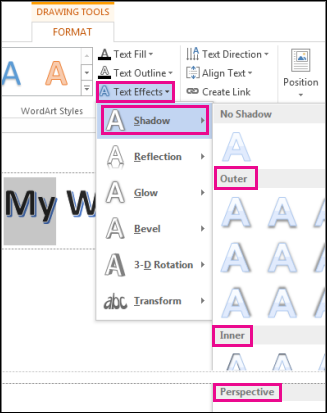
When you rest your pointer on one of the shadow effects, it appears as a preview on the text.
Tip: To customize the shadow, click Shadow Options, at the bottom of the shadow choices.
More about shadows and effects
You can apply a variety of shadow styles to objects, such as shapes, pictures, or text, in Word, Excel, and PowerPoint in Office for Mac. Shadow options include outer shadows, inner shadows, and perspective shadows (also known as drop shadows). The key is to find the right Format and Effects menus for the type of object you're working with.
Select a heading below to expand the section and see the instructions:
-
Select the shape.
Tip: To add a shadow to multiple shapes at once, click the first shape, and then press and hold Shift while you click the other shapes.
-
On the Shape Format tab, select

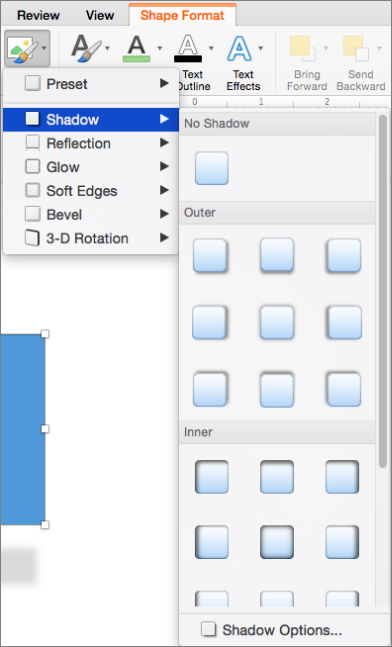
Tip: To customize the shadow (by setting options such as transparency, size, and color), at the bottom of the Shadow menu, select Shadow Options.
-
Select the picture.
Tip: To add a shadow to multiple pictures at once, select the first picture, then press and hold Shift while you select the other pictures.
-
In PowerPoint or Excel: On the Picture Format tab, select Picture Effects, point to Shadow, and then select the shadow you want.
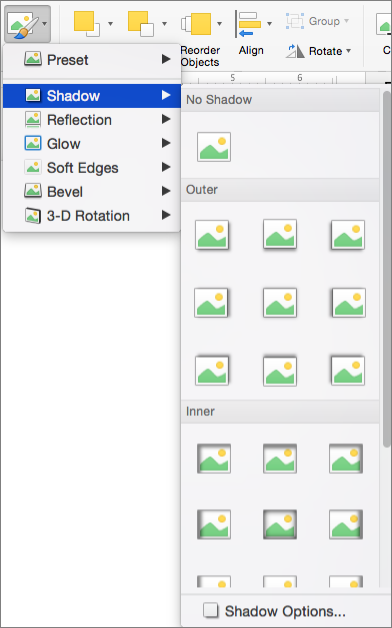
In Word: On the Picture Format tab, select

Tip: To customize the shadow (by setting options such as transparency, size, and color), at the bottom of the Shadow menu, select Shadow Options.
-
Select the WordArt text that you want to add a shadow to.
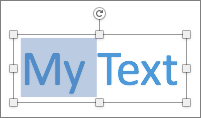
-
On the Shape Format tab, select

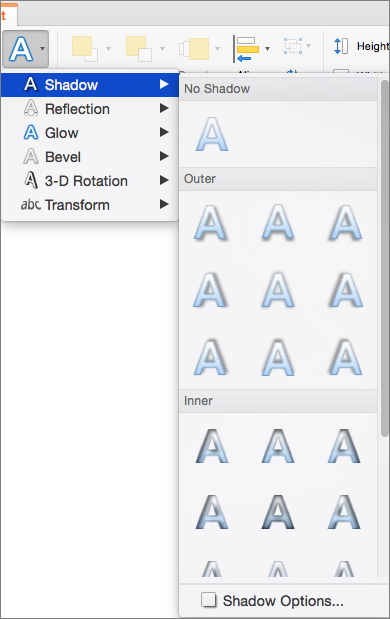
Tips:
-
To customize the shadow (by setting options such as transparency, size, and color), at the bottom of the Shadow menu, select Shadow Options .
-
Inner and Outer shadow effects might not be visible with very dark text. Try changing the color of the text or applying a Perspective shadow style.
-
Notes: For Word only: If your document was created by using an earlier version of Word, you can use the Compatibility mode. Here's how to add a shadow when your document is in Compatibility mode:
-
Select the text or WordArt that you want to format.
-
Under Text Effects, select the Text Effects tab and click Shadow.
Shadow effects for text and shapes are not supported in Microsoft 365 for the web.
However, there are Shape Styles you can apply that include a soft shadow effect:
-
Draw a shape and then select it.
-
On the Shape tab, open the Shape Styles gallery by clicking the arrow at the right end, and then select an effect from the bottom row of the gallery.
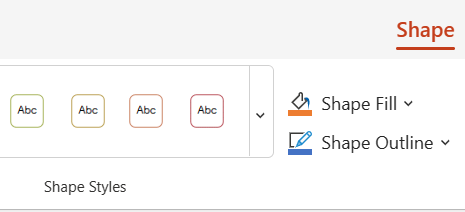
(Shapes and WordArt are available in PowerPoint for the web and Excel for the web.)










