To give your picture a more polished look, add a border to frame it. PowerPoint for the web has a gallery of picture styles, including a black or white border, a 3D frame, one with faded edges, and several more.
Apply a style to a picture
-
Select the picture.
-
On the Picture tab, pick a style from the gallery that best suits the image.
Click the More Styles button (as shown below) to open the entire gallery of styles:
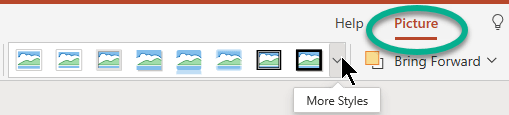
-
Select an option to apply it.
If you don't like a style, you can select Home >

Make a custom border for a picture
You can apply a border of your own choosing to a picture.
-
Select the picture on the slide.
-
On the Picture tab, select Picture Border.
The menu gives you options for Color, Weight (line thickness), and line style—including solid and dashed lines.
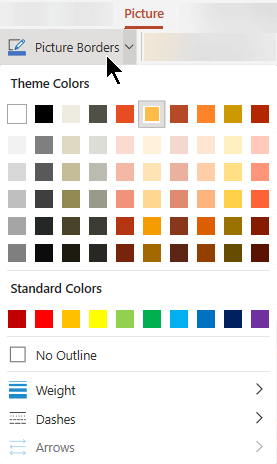
To remove a custom border, you can select No Outline.










