When you open a new UML drawing file, the Model Explorer opens docked on the left side of the screen by default. You can change the default settings so that the Model Explorer window floats.
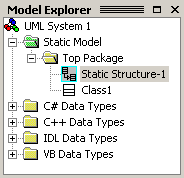
The Model Explorer contains the tree view.
When you create a model of a software system, the model appears as a hierarchical tree view in the Model Explorer window. UML elements and views of the model (diagrams) are represented by icons in the tree view.
You can add properties to elements and add new elements to the model by working with the icons. You can also drag an icon onto a drawing page to create a view of an element in a diagram.
If you want to work with the UML template without viewing the system model, hide the Model Explorer. To hide or to show the Model Explorer, on the UML menu, point to View, and then click Model Explorer.










