You can change the size of messages in the Reading pane for a single message or for all received messages by using the zoom feature.
To change the zoom level on all received messages
-
Click the percentage to the right of the zoom slider to open the Zoom dialog, located at the bottom right of Outlook.

-
Select one of the default options or enter a specific percentage number.
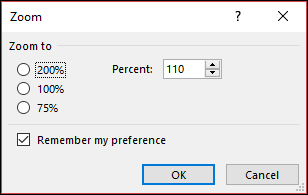
-
To apply this zoom level to all messages, check the Remember my preference check box and then click OK.
To change the zoom level for a single message
-
Use the slider at the bottom right of the Reading pane to adjust your zoom level. As you adjust, the text size in the Reading Pane will increase or decrease.










