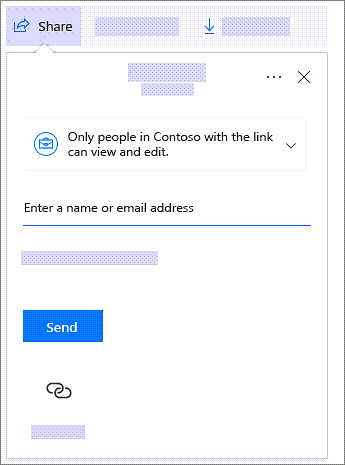Work together with SharePoint Online
Share a site
-
On the site, in the top right, select Settings.
-
Select Site Permissions.
-
Select Invite people, and then choose to add members (to add people to the Microsoft 365 Group) or Share Site Only to just share the site.
See Share a site.
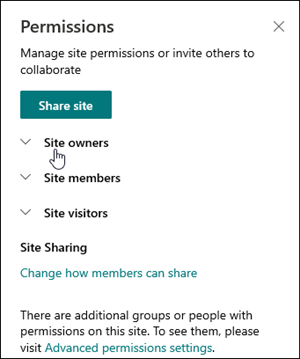
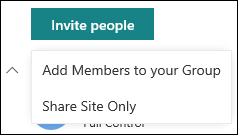
Share a folder or file
-
Select the file or folder.
-
Select Share in the toolbar.
-
If you like, change the link type (optional).
-
Type the email address of the person or group that you want to share with.
-
If you like, type a message.
-
Select Send.