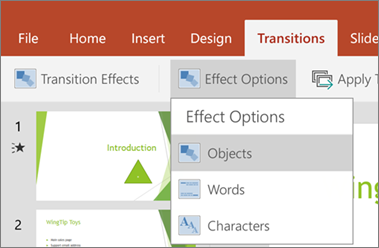The Morph transition is now available to PowerPoint users on Android phones and tablets. Morph is a transition effect that makes objects appear to move on a slide.
Set up for and then apply the Morph effect
To set up a Morph transition effectively, you'll need to have two slides with at least one object in common. An easy way to set it up is to copy and paste a slide with objects you want to morph, and then move the objects on the second slide to a different place. You can also simply copy and paste objects from one slide to the next. Once you have the beginning and end of your Morph transition set up on two slides, you can apply the Morph transition to automatically animate and move them. Here's how:
-
Select the thumbnail of the second slide you added the objects, pictures, or words you want to apply the Morph effect to.
-
On the ribbon, select Transitions > Transition Effects > Morph.
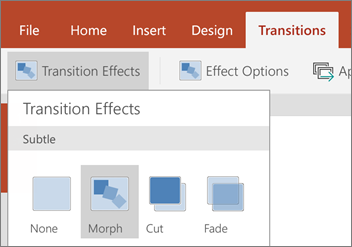
-
Next, select Effect Options to choose the kind of Morph transition you want to create. You can choose to optimize for Objects, Words, or Characters.