Co-authoring with SharePoint, OneDrive, and Office is on by default, but there are situations that can block or prevent you from co-authoring with others.
Troubleshoot co-authoring
Here are some things that can cause problems when trying to co-author files and documents.
-
The file is using Information Rights Management (IRM) or Digital Rights Management (DRM) that has not been applied using Sensitivity labels. To co-author on documents where Information Rights Management is applied using Microsoft Purview Information Protection Sensitivity labels, you will need to contact your admin to Enable co-authoring for encrypted documents. See Microsoft Purview (compliance) (docs.com).
-
The file is checked out. Requiring check out can cause this.
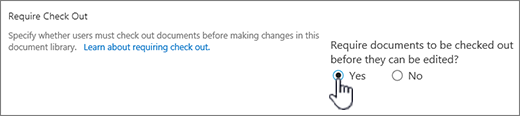
For more info on this setting, see Set up a library to require check-out of files.
-
The file is encrypted using Password Protection.
-
The file format is not supported. Only modern formats including .docx, .pptx, .xlsx, and .xlsb file formats are supported. You can't co-author with Office 2007 or earlier format, .rtf, or other formats. In most cases, you can save the unsupported file format in the supported format from within current versions of Word or PowerPoint.
-
The file is marked as final. The file owner has decided to stop the process of editing or co-authoring the file and the file is now read-only.
-
Certain Office group policy settings prevent co-authoring including the following: Disable Automerge Client Policy, Disable Co-Authoring Server Policy, and Disable Co-Authoring Client Policy. See Disable co-authoring in SharePoint or talk to your SharePoint administrator.
-
The file is a Word or Excel file containing ActiveX controls.
-
You're trying to co-author an Excel workbook that uses an ISO strict version of the Excel Workbook file format (.xlsx).
-
You're trying to co-author an Excel workbook by a version of Excel that doesn't support co-authoring. For more information on which versions support it, see Collaborate on Excel workbooks at the same time with co-authoring.
-
You're trying to co-author an Excel workbook on a SharePoint On-Premises site. If you are not sure if your site is an On-Premises site or not, ask the person in charge of your site, or your IT department. For more information on Excel co-authoring, see Collaborate on Excel workbooks at the same time with co-authoring.
-
The Excel or Word file contains an unsupported object, such as an Ole Object, SmartArt graphic, chart, or Ink object. Try opening a version with an object to see if it's blocking co-authoring.
-
The Word document uses master documents with subdocuments, contains HTML Framesets, or is being published as a blog.
-
The Word document has been left open for a long period of time without being closed.
-
The Word document does not have the Store random numbers to improve Combine accuracy check box selected. Word adds random numbers to saved documents to track related versions. To check this:
Turn on Store random numbers to improve combine accuracy
-
Click the File tab on the ribbon, click Options to display the Word Options dialog box.
-
Click Trust Center, click Trust Center Settings to display the Trust Center dialog box.
-
Click Privacy Options, and then under the Document-specific settings section.
-
Make sure the Store random numbers to improve Combine accuracy check box is selected.
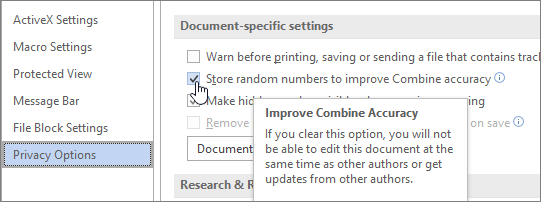
-










