Now that you’ve connected a source for your data, it’s time to start streaming it into Excel.
Capturing Data
For microcontrollers, select the Start Data button on the Data Streamer tab. The data will stream into the Data In worksheet.
Data In
The Data In worksheet is where you can find data entered into the workbook. The data is displayed in a data table that can be 1+ rows tall by 1+ columns wide in size. Size and other parameters can be changed in the Settings worksheet.
There are two tables on the Data In worksheet:
-
Current Data - The Current Data row always represents the most recent set of data points. Link to this table when you need a single data point.
-
Historical Data - The Historical Data table represents a series of data points. The data flows in two directions:
-
Newest First - The top row shows the most recent set of data points. From there, data flows down the table.
-
Newest Last - The bottom row shows the most recent set of data points. From there, data flows up the table.
-
Data Out
The Data Out worksheet is where data is sent back to the microcontroller board. This data can represent program control variables, numbers, or text. Common uses of the Data Out worksheet are to reset a program, set the number of a variable, and more. New data will be sent only if there is a change in the highlighted data table.
Record Data
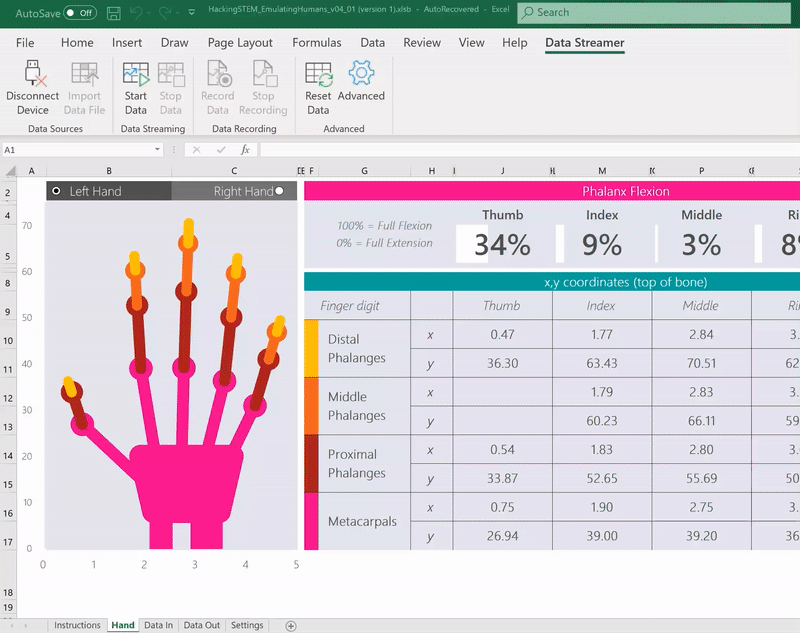
-
If you'd like to record the live data coming from your device, select the Record Data button. Recording will begin immediately.
-
When you’re ready to stop, select Stop Recording. You'll then be prompted to save the recorded data to a .csv file:
-
To replay your data, disconnect from your device from Data Sources > Disconnect Device, and then select Import Data File.
Need more help?
You can always ask an expert in the Excel Tech Community or get support in Communities.
See Also
Enable the Data Streamer add-in
Flash code and connect a microcontroller with the Data Streamer add-in










