When you add a modern page to a site, you add and customize web parts, which are the building blocks of your page.
This article describes the Weather web part, which allows you to show the current weather on your page.
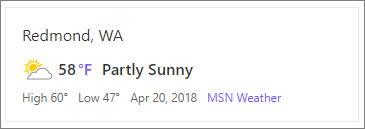
Note: The Weather web part is not available in SharePoint Server 2019.
Add the weather web part to a page
-
Go to the page where you want to add the weather web part.
-
If you're not in edit mode already, click Edit at the top right of the page.
-
Hover your mouse above or below an existing web part or under the title region, click

-
Start typing a location in the Add a location box. Then, choose the location from the dropdown.
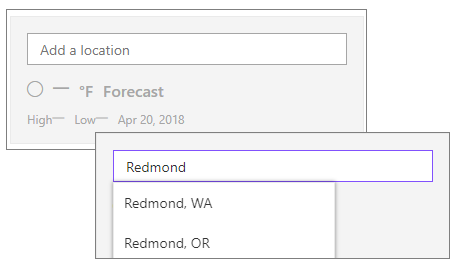
-
To switch the default units of temperature, click the Edit web part button

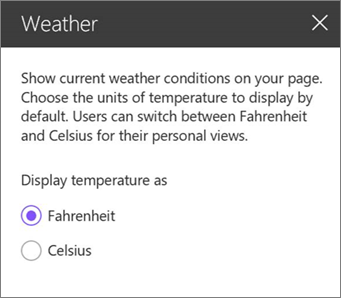
-
This option sets the default units of temperature for all users. However, users can switch the units of temperature for their own views.
Switch units of temperature on a published page
Any viewer of a published page can switch the units of temperature between °F and °C for their own view. Changing this setting does not affect other user's views.
-
On a published page with the weather part, click the units of temperate indicator immediately after the temperature. To change it back, just click again.
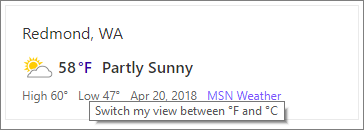
See more weather information
To see more weather information, click the MSN weather link to go to the MSN site.










