Share a file to multiple channels in Microsoft Teams
If you want to share a single file to multiple locations in Teams without uploading a copy every time, get a link to the file and share that instead.
Share a file from OneDrive
-
Select the OneDrive


-
Select the file you wish to share, and click on More actions

-
You have several options to share the file:
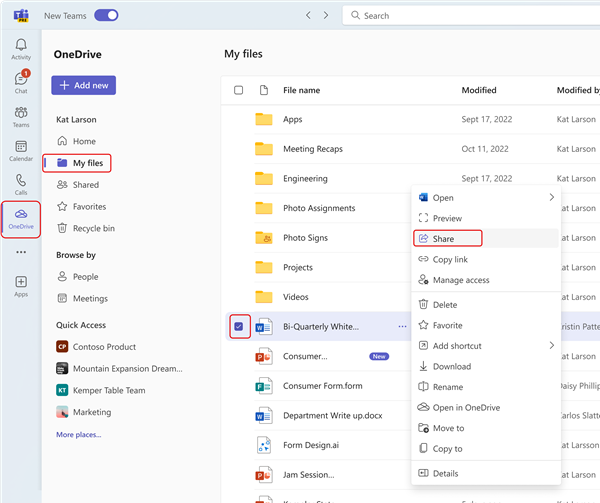
-
Select Share to add people and a message when sharing the file.
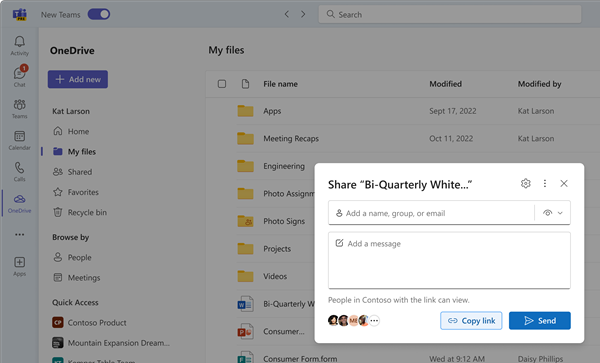
-
Select Copy link to get a link you can paste into chat or email.
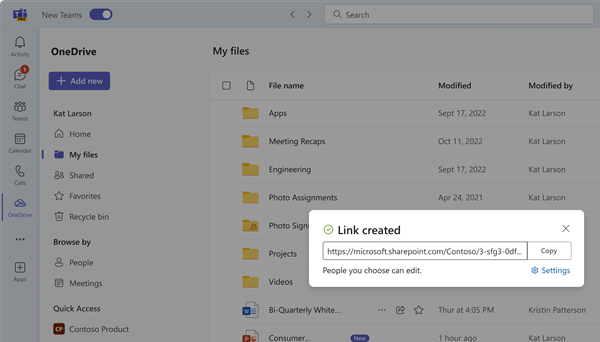
-
Choose Manage access to specify people and their permissions with the file.
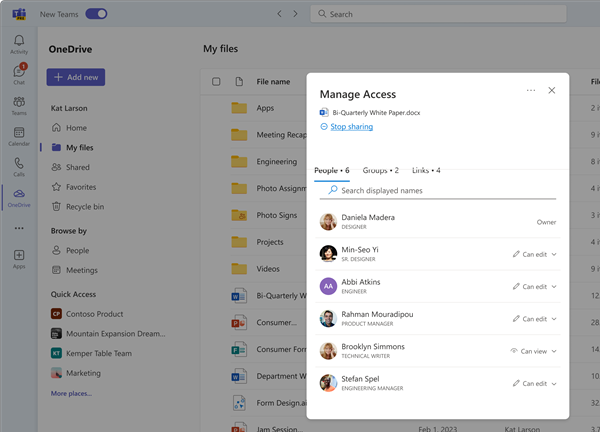
-
Share to a channel
In the Post tab where conversations happen, select Choose file 
Note: Teams posts your link to the channel, including the name of the team and channel where the file is stored.
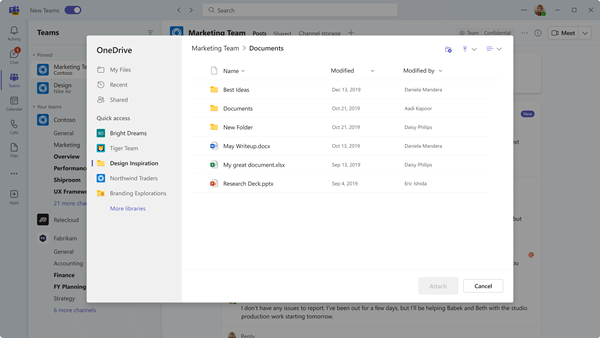
In the Files tab of a chat or channel, tap More options 
Related topics
Share files in Microsoft Teams
Share a file with someone outside your team in Microsoft Teams










